List in SharePoint is what you call a table in any other database system. It gives you a structure to maintain data. With SharePoint List, you can do many things and it is the most powerful feature equipped with so many customizations available. Let’s go into detail.
What is a SharePoint list?
Definition: SharePoint list a collection that is used to keep all the metadata and information in a structured way. In SharePoint List, we store the data in tabular format. We create different columns with different data types and then we store the data in those columns just like we do in Microsoft Excel.
How to Create a SharePoint List?
We will see this example on SharePoint Online.
Oprion1: Create a Generic SharePoint List
- Open your SharePoint site and Go to Site Content.
- Click on New >> List
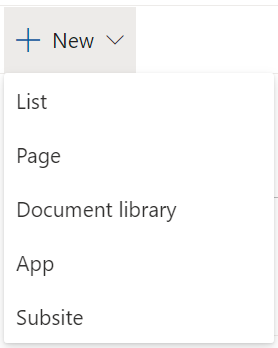
- As mentioned in the screenshot, you can create a list using 3 ways here.
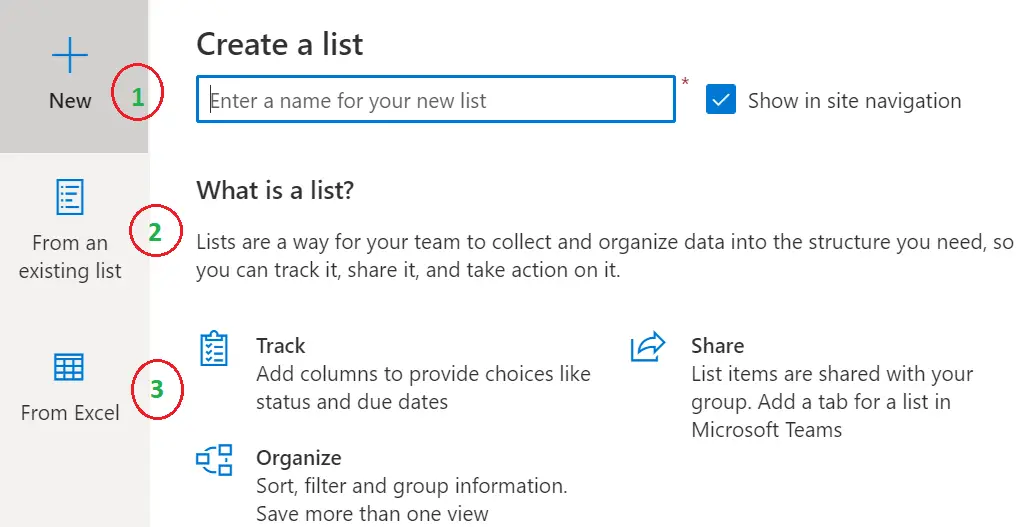
- New: Enter the name of the list and the list will be created. You can tick Show in site navigation if you want your list-link to be there in quick launch navigation.
- From and Existing list: Using this option you can create a list using an existing list that is there on the site or all the subsites of the current site. Formatting, Views, Schema, columns, everything except data will be copied over into the new list.
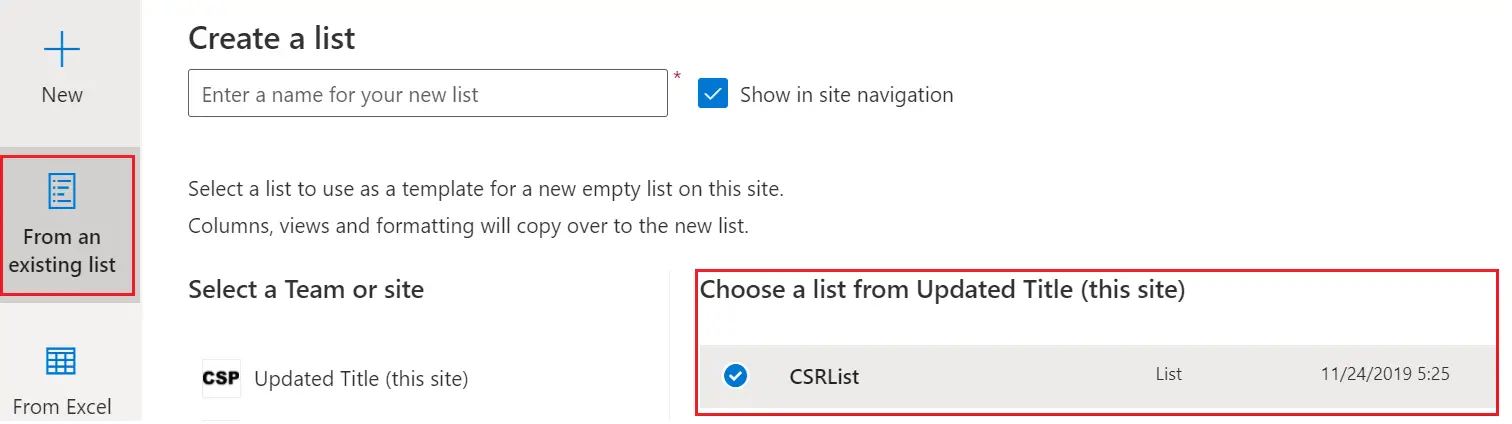
- From Excel: You can create a SharePoint list using Microsoft Excel. You can select an excel file from your device or from the document library on the site. You need to define a table in excel before importing it.
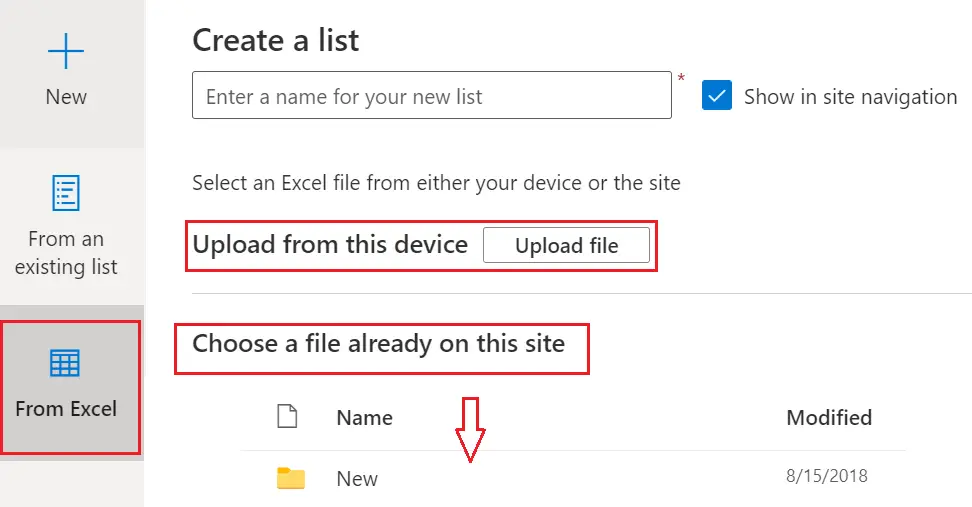
Option 2: Create different types of other lists.
- Open your SharePoint site and Go to Site Content.
- Click on New >> App
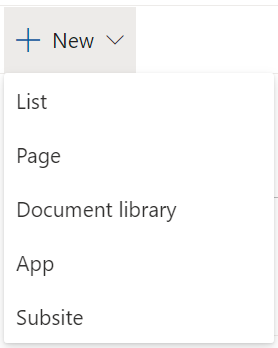
- You can see there are a number of lists available like Task list, Link list, Calendar list, etc...
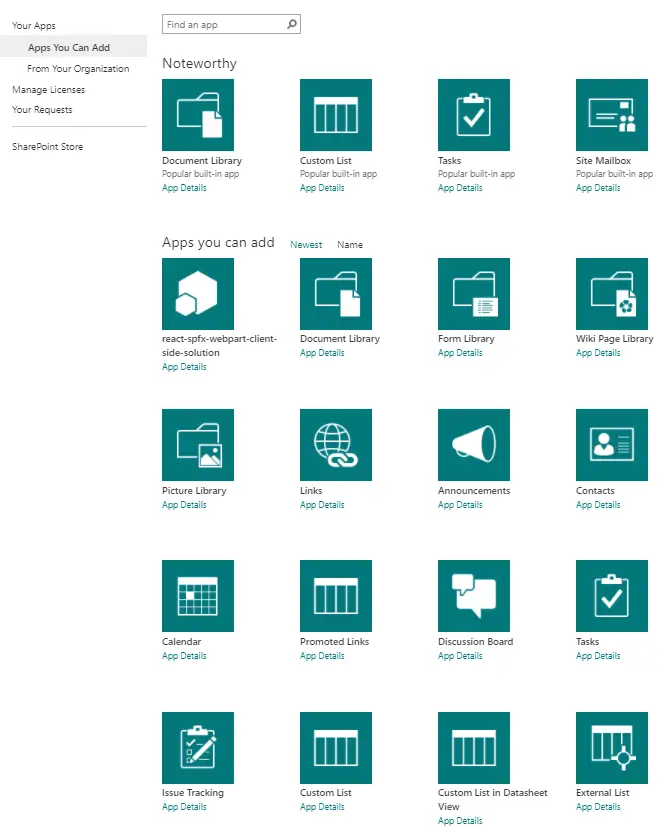
- You can pick any of these templates and create a list.
Types of SharePoint Lists
- Custom List - Create your own list from scratch, add any other columns you need, and add items individually, or bulk edit data with Quick Edit.
- Calendar List - A calendar of upcoming meetings, deadlines or other events. Calendar information can be synchronized with Microsoft Outlook or other compatible programs.
- Link List - Maintain a list of links of web pages or any other resources.
- Task List – Track the ownership of the tasks and progress of the same
- Announcement List - A list of news items, statuses, and other short bits of information
- Contact List - A list of people your team works with, people like customers or partners. Contacts lists can synchronize with Microsoft Outlook or other compatible programs
- Promoted Links List - Use this list to display a set of link actions in a tile-based visual layout.
- Issue Tracking List – A list of issues or problems associated with a project or item. You can assign, prioritize and track issue status.
- Discussion Board List - A place to have newsgroup-style discussions. Discussion boards make it easy to manage discussion threads and can be configured to require approval for all posts.
- Survey List - A list of questions that you would like to have people answer. Surveys allow you to quickly create questions and view graphical summaries of the responses.
How to access SharePoint List?
- Go to your SharePoint Site.
- Click on Site Content from Cog Icon.
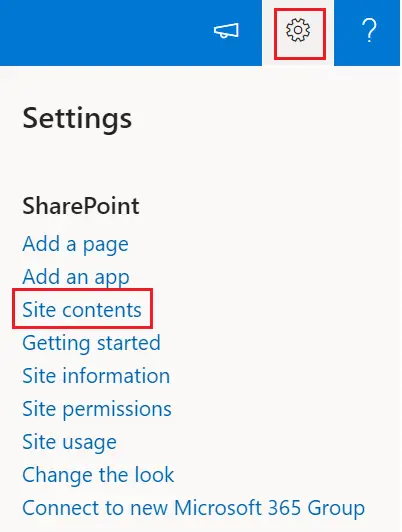
- You will see some lists and libraries there. Lists highlighted below.
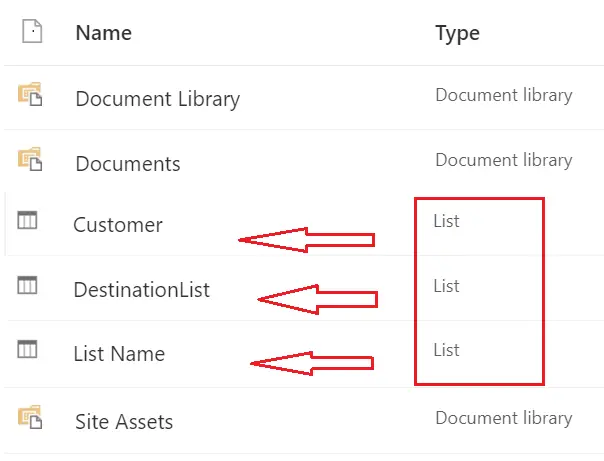
SharePoint List – Important features
SharePoint list is the core component of SharePoint and provides a variety of features. Let’s have a look at a few of the most important features of it.
- SharePoint List views –
- We can create different types of views within the same list so that you can present the end-users with the most relevant information.
- The data within the list doesn’t change but the presentation of the same data varies. E.g. You can create a view having only 5 columns filtered by one column, whereas you create another view in the same list having 10 columns and no filter applied.
- List item approval –
- You can enable the approval process on the list so that it goes for approval before everyone can access that record.
- You can govern using the list settings that who can Approve the record.
- Version History –
- You can maintain the versions of the records.
- Every time a record gets updated a version is maintained so in case if you want to roll back to any previous version you can do that.
- List item level Permission –
- You can apply settings in the list like who can read and who can edit the list item.
- The resource who can manage the list can by default Read and Edit the list data.
- Apart from the main features listed above, you can
- Add columns and create indices (to improve the performance)
- Open the list in the dialog box
- Adding, Deleting and Edit of data is made easy with Quick Edit
- Create folders in the same list and structure your data properly.
- Add Document as an attachment in the list item to support the list record metadata.
- You can export List data in CSV format
- You can import an excel in SharePoint and create a list using it.