The main purpose of the libraries is to store different types of documents, files, images, videos, etc… in SharePoint along with the metadata. You know how painful it is to upload any document programmatically. SharePoint comes with a very friendly UI and so many APIs to manage documents programmatically also.
What is SharePoint Document Library?
Definition: SharePoint document library is the place where you can store the documents along with the metadata to maintain the documents related to a specific Entity. The document library provides the tabular format like a SharePoint list but additionally, it also allows you to store a document as a list item.
How to Create SharePoint Document Library?
We will see this example on SharePoint Online.
Oprion1: Create a Generic SharePoint Document Library
- Open your SharePoint site and Go to Site Content.
- Click on New >> Document library
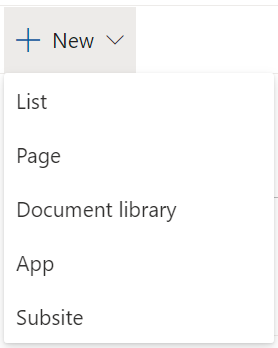
- As mentioned in the screenshot, you can create a document library by entering Name and Description (Optional) here. You can tick Show in site navigation if you want your library-link to be there in quick launch navigation
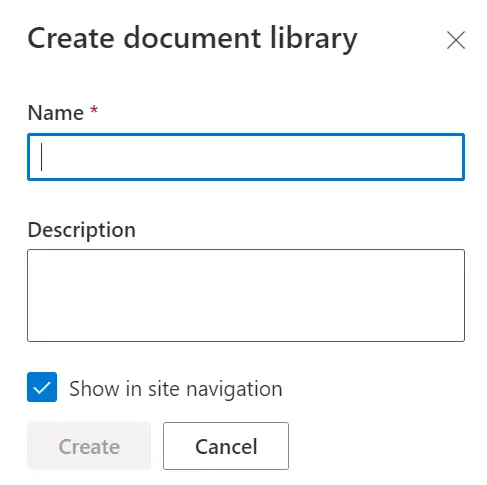
Option 2: Create different types of other libraries.
- Open your SharePoint site and Go to Site Content.
- Click on New >> App
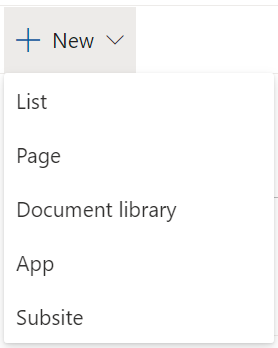
- You can see there are a number of libraries available Form Library, Wiki Page Library, Picture Library, etc...
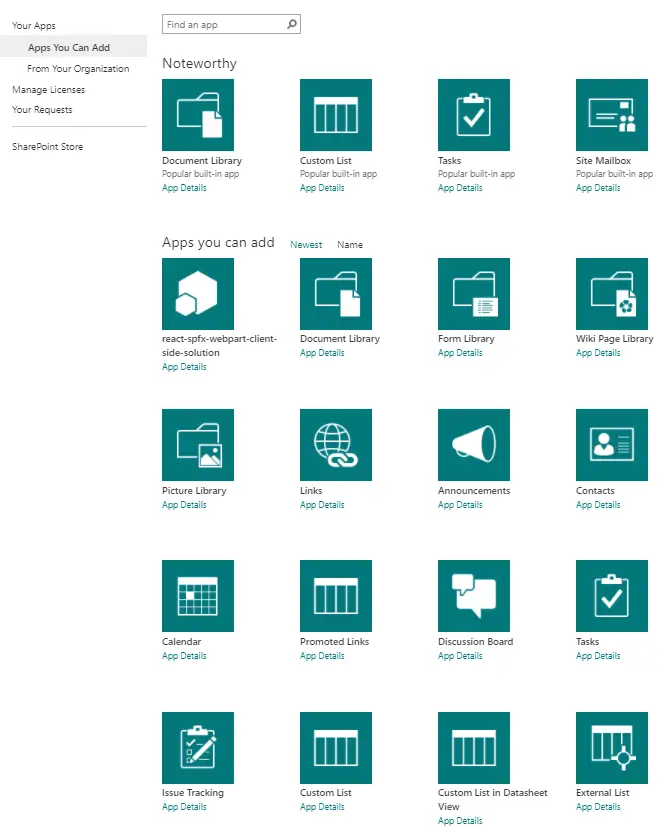
- You can pick any of these templates and create a library.
Types of Document Libraries
- Form Library - A place to manage business forms like status reports or purchase orders. Form libraries require a compatible XML editor, such as Microsoft InfoPath.
- Wiki Page Library - An interconnected set of easily editable web pages, which can contain text, images, and web parts.
- Picture Library - A place to upload and share pictures.
- Asset Library - A place to share, browse and manage rich media assets, like image, audio, and video files.
- Data Connection Library - A place where you can easily share files that contain information about external data connections.
- Report Library - A place where you can easily create and manage web pages and documents to track metrics, goals, and business intelligence information.
- Style Library – This library is used to store the styling files like CSS, XSL, images, or any other media files.
How to access the Document library?
- Go to your SharePoint Site.
- Click on Site Content from Cog Icon.
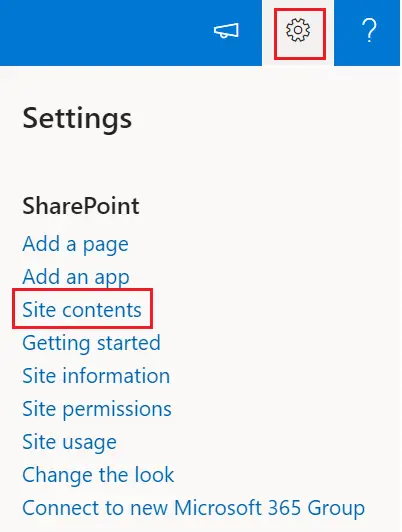
- You will see some lists and libraries there. Libraries highlighted below.
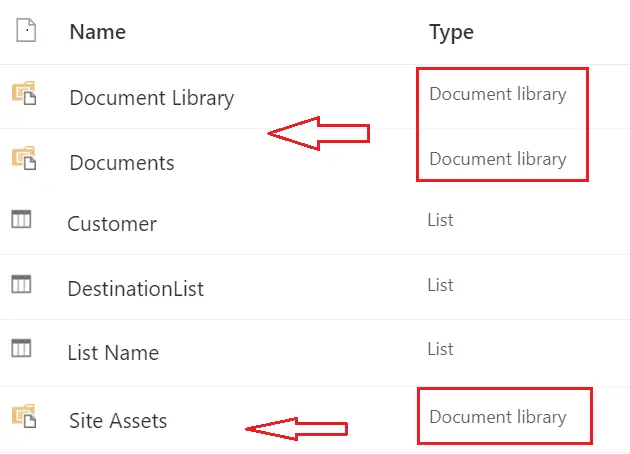
Document Library – Important features
- Major and Minor version –
- With SharePoint list, you can only set a Minor version but on a document in the library, you can set a major as well as a minor version.
- Every time a record gets updated a version is maintained so in case if you want to roll back to any previous version you can do that.
- Document Template –
- Opening Documents in the Browser -
- You can open the browser-enabled documents in the browser itself. You don’t need to download and open it in the client application.
- Microsoft Office documents, PDF, or any other supported file can be opened in the browser itself.
- Custom Send to Destination:
- You can configure a destination location from the library settings. After that, when you select any document from that library, you will get an option to move that document to the specified destination.
- Document Library and the list has some common features like,
- Library Views
- Document Approval
- Version History
- Add columns and create indices (to improve the performance)
- Open the library in the dialog box
- Adding, Deleting and Edit of data is made easy with Quick Edit
- Create folders in the same library and structure your data properly.
- You can export Library data in CSV format