In SharePoint, Quick Links is a web part that allows you to create a set
of links that can be easily accessed from a SharePoint page. It is commonly
used to enhance site navigation by providing prominent links to important,
frequently accessed content such as documents, pages, external sites, and more.
Here's an overview of its features and uses:
Note: Quick links web part is available only
in modern pages, for classic pages, it is not available.
Features of Quick Links in SharePoint
Customizable
Layouts: Quick Links offers several layout
options, including grid, list, button, tiles, and filmstrip. These layouts
allow you to present the links in a way that best fits the design of your site
and the needs of your users.
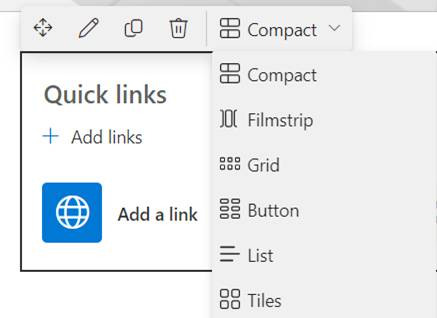 Flexibility: You can link to internal SharePoint content like
pages or documents, or to external URLs. This makes it versatile for directing
users to a wide range of resources.Visual Appeal: Each link can be customized with images or icons,
making the web part visually engaging and easier to navigate at a glance.Easy to Update: Adding, removing, or rearranging links is
straightforward, which helps in keeping the content up to date without needing
technical skills.
Flexibility: You can link to internal SharePoint content like
pages or documents, or to external URLs. This makes it versatile for directing
users to a wide range of resources.Visual Appeal: Each link can be customized with images or icons,
making the web part visually engaging and easier to navigate at a glance.Easy to Update: Adding, removing, or rearranging links is
straightforward, which helps in keeping the content up to date without needing
technical skills.How to Add Quick Links in SharePoint?
Here are the steps to show how you can add a Quick Links web part to a
page in SharePoint Online:
- Go to the SharePoint site where you want
to add the quick links.
- Click Edit at the top right of the page.

- Click on the "+" button to add
a new web part where you want the quick links to appear.
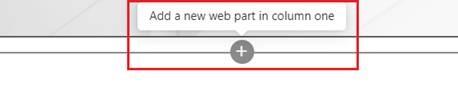
- Search for or scroll to find the Quick Links web part and select it.
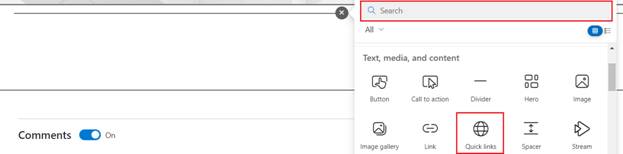
- Once the Quick Links web part is added,
you can start adding links. Click on "Add link", and you can then
choose to add a link from existing SharePoint pages, external pages, or upload
a document.

- When you click on Add a link, a pop up
will open and from here, you can select the file or folder for the link.
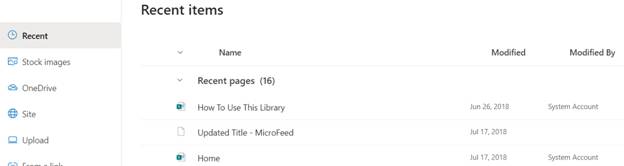
- You can add a URL, and then a title for
the link. Optionally, you can also choose an image to represent the link.
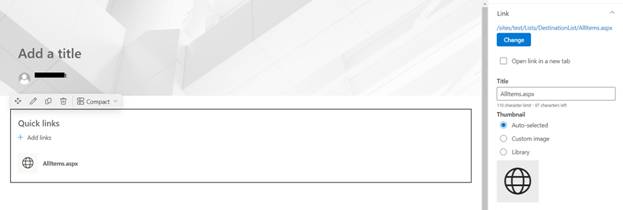
- SharePoint offers different layouts for
the Quick Links web part, such as grid, list, tiles, etc. Choose the layout
that best fits your site design.
- Customize the appearance of the links
according to your preferences.
- After adding and organizing your quick
links, make sure to publish your changes so that all users can see the updates
on the live site.
- If necessary, you can manage who has the
ability to see or edit the quick links by adjusting the page or site
permissions.
Adding
quick links is a straightforward way to enhance navigation and improve user
experience on your SharePoint site.
Common Uses of Quick Links
Navigation: Enhance site navigation by providing shortcuts to
important sections of your SharePoint environment or external resources.Resource Hub: Create a centralized hub on a SharePoint page where
users can find all necessary links related to a specific topic or project.Onboarding: Aid in new employee onboarding by linking to
training materials, policies, and essential internal sites.Project
Management: For project sites, Quick Links can
direct team members to frequently used project documents, task lists, and
meeting notes.The
Quick Links web part is a simple yet powerful tool to improve the usability of
SharePoint sites, ensuring that users have easy access to what they need. It's
especially useful in larger sites with lots of content, helping to keep
everything organized and accessible.