Everyone knows that Metadata is ‘Data about Data’ or ‘Information about information’. But what does that mean? How SharePoint helps to manage data using the Managed metadata service? What are the different terminologies used in Managed Metadata service in SharePoint? Let’s find out these and many more questions like these.
Understand Metadata in the context of SharePoint
A simple example: A document by default has some properties/data like document name, creation date, file size, file type, etc.... These all are metadata/information about that particular document. Additionally, we can attach some more metadata to the document so that it will be easy in categorizing, filtering, sorting all the documents based on key terms.
Definition: MMS is the service in SharePoint that helps to build and maintain the hierarchical structure of keywords/terms that can be used in SharePoint List or Library. MMS is also used to create and maintain metadata at a central location and expose/publish them to Web Applications.
MMS is also used to publish content types to Web Applications.
Before we create Managed Metadata Service Application, let’s go over some of the terminologies.
What is Taxonomy?
Definition: Taxonomy is a hierarchical classification of any system in multiple categories and subcategories.
Example in SharePoint context: Let’s say we have documents related to all the departments of a company. If we want to classify each document with a specific term then we will create some structure like below.
The entire categorization below is called Taxonomy.
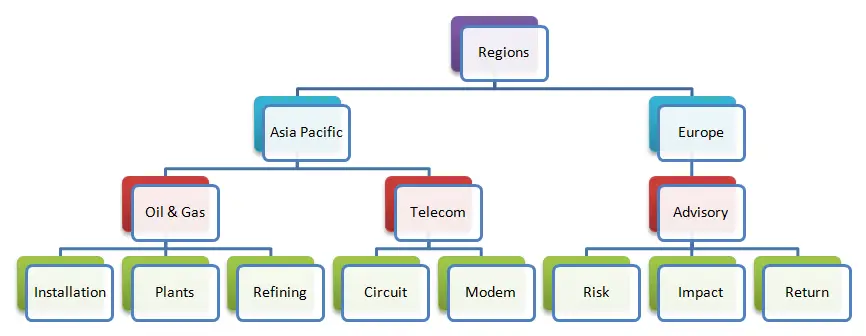
What is Folksonomy?
Folksonomy is a classification of content, gradually built by the system-users who give their keywords/labels to the content.
Have you seen the tag cloud on any web site? That’s the folksonomy.
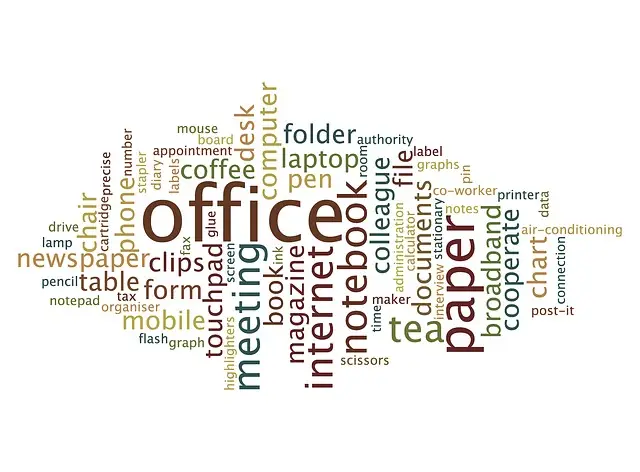
Basically SharePoint users apply their own tags to the SharePoint content. We can create a tag cloud using such tags/keywords which is called folksonomy.
What is the Term set?
The term set is a group of related terms/keywords.
What is Global term set?
Global Term Set is created using Managed Metadata Service in central administration, which can be used by all the web applications who subscribes to that MMS.
What is Local Term set?
If you create a term set in a site collection, then a list/library from any other site collection cannot access that term set hence called Local Term Set.
What is Closed Term set?
Users cannot add new terms on Closed Term Set unless they have the appropriate permission
What is Open Term set?
Users can add new terms in the column which is mapped to the term set.
What is a Term?
- A term is an actual keyword that you use to tag a list item or document.
- A term has a unique ID.
- You can have multiple labels (synonyms) for a single term.
- For multilingual site, you can have a term label in different languages.
- The term can have different labels/text
- Two types of terms
- Managed Terms: Managed terms are pre-defined by the administrators and put together in hierarchical order in MMS.
- Enterprise keywords: Enterprise keywords are terms added by the end-users to the content. The system collects all such terms and can be utilized to create Folksonomy from that.
What is a Group?
In the context of MMS, a group is a collection of Term sets. Only the users having contribute permission on a particular group, can edit existing terms set or create a new one in that group.
- Go to Central administration >> Application Management >> Manage service applications
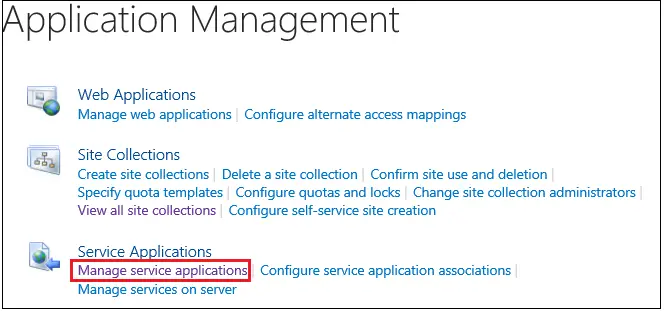
- From Ribbon click on New and then click on Managed Metadata Service
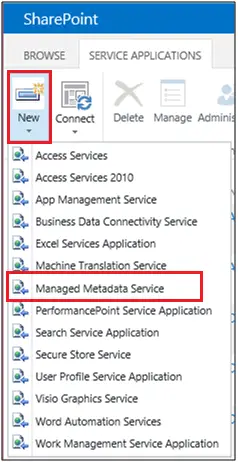
- Here, we are going to set properties of the Managed Metadata Service Application.
These properties can be changed later.
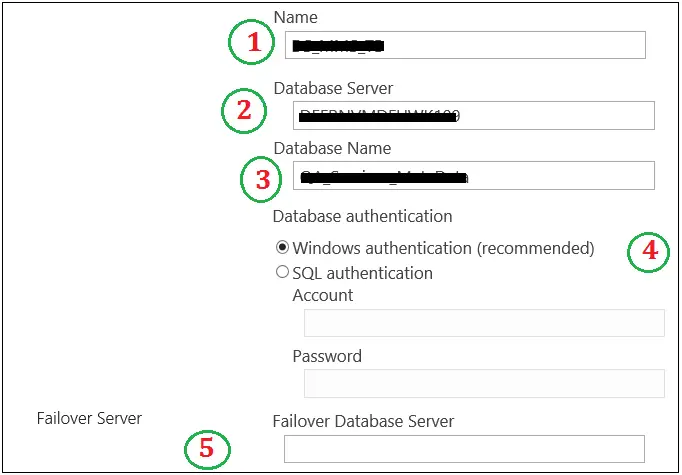
- Name: You can update the name of your Managed Metadata Service Application
- Database Server: Enter the SQL server name where your content database will be created
- Database Name – Enter the Database name for New web application
- Database Authentication - As shown below you can keep windows authentication which is recommended or you can provide Account and password for SQL Authentication
- Failover server – If you have any other server as part of database mirroring, then specify the server name here.
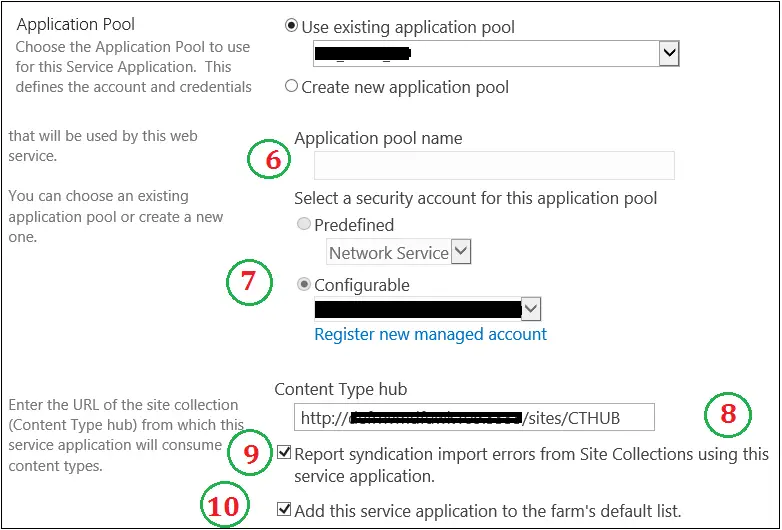
- Application pool: Enter the name of the Application Pool. You can either Use existing application pool or create a new application pool
- Security Account: Select a Security account for the application pool, created/selected in the step above.
- Content Type HUB: In Content-Type HUB Section, enter the newly created Site Collection (Content Type Publisher)
- Report syndication import errors from Site Collections using this service application: If any error occurs during the syndication of Content-Type, then logs will be generated at the Consumer Site collection as well as in the Publisher Site Collection.
- Add this service application to the farm’s default list: If you tick this option, this Managed Metadata Service will be added to the farm’s default services listing. This option will be available only at the time of creating a new Managed Metadata service.
- Click on the Managed Metadata Service Sub Section

- Click on Properties from the Ribbon Bar
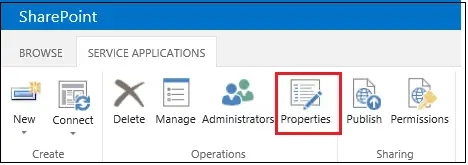
- Edit Managed Metadata Service Connection
- This service application is the default storage location for Keywords: If you are planning for enterprise keywords (explained above) then you can tick this option otherwise you can de-select this. This service will be used as a default storage location for an enterprise keyword if you want to opt for the same.
- This service application is the default storage location for column specific term sets: If you are planning for managed terms (explained above) then you can tick this option otherwise you can de-select this. This service will be used as a default storage location for Managed Terms if you want to opt for the same.
- 3rd and 4th options are for Content Types so we will not cover here.
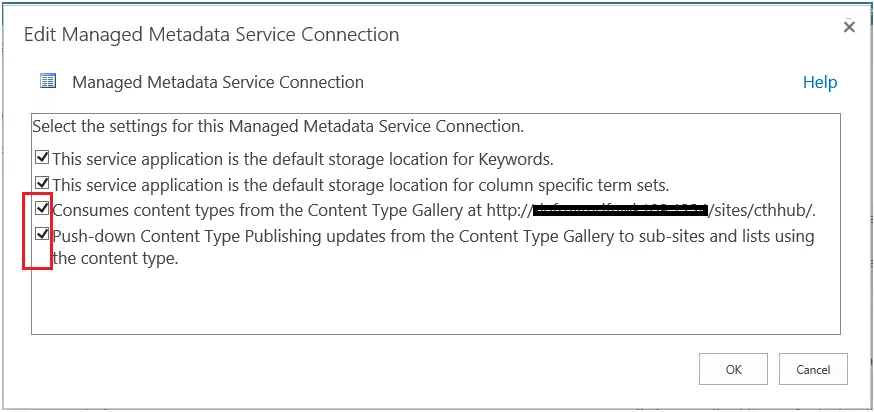
- Click on newly created Managed Metadata Service >> Term Store Management Tool will open
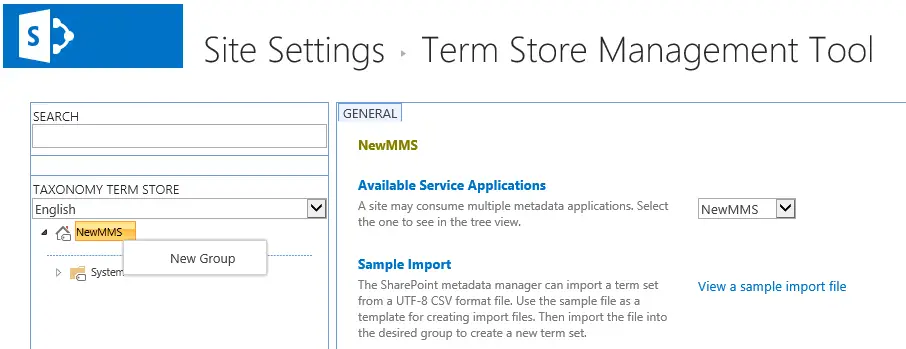
- Create New Group: Right-click on MMS and click on New Group. Enter a Group Name.
- Create New Term Set: Right-click on the newly created group and click on New Term Set
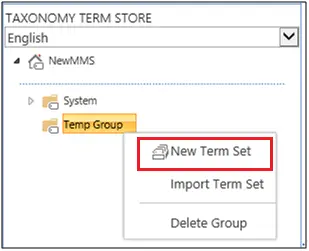
- Create New Term: Right-click on newly created Tem set and click on Create Term.
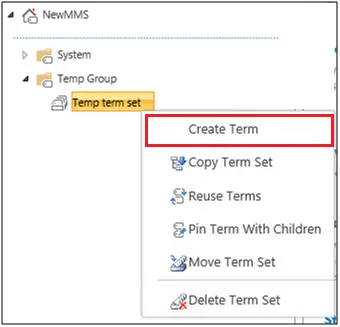
- Create the entire Taxonomy according to the requirement
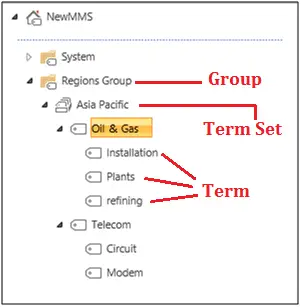
- Create a managed metadata column in your list.
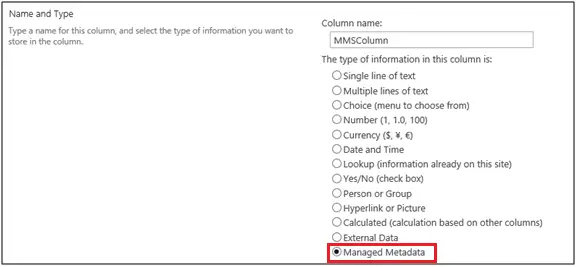
- Scroll down to the bottom while in column creation, and go to Term Set Settings. Select the term set that you want to display options for this column. Select a level and all levels below the term will be seen when users choose a value.
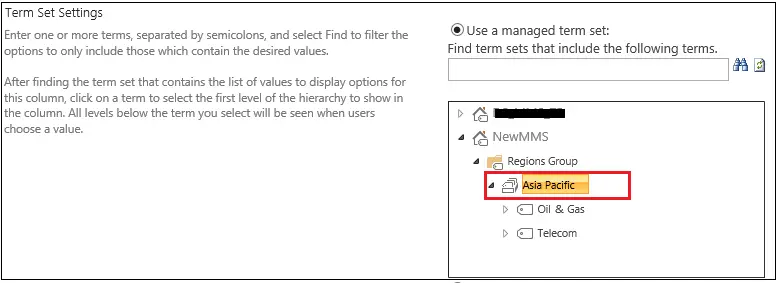
- Now edit any list item to select MMS value.

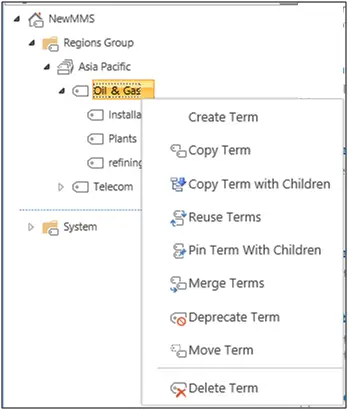
How to Copy a term?
- Right-click on any term and click on Copy Term. A Term will be copied in the same hierarchy with different GUID.
How to Copy a term with children?
- Right-click on any term and click on Copy Term with Children. A Term will be copied in the same hierarchy with different GUID and all its children will also be copied.
How to Reuse a term?
- Right-click on any term and click on Reuse Terms. A pop up will open and you can select a term to reuse over there from another term set and click ok.
- You can change the properties of the term from either Source or from Reused Location. In both cases, term properties will be modified at both places.
- Only terms are reused Not the term sets.
- In the source term children, you can have different sort order and it will not reflect in reused terms children.
- Terms and the children within the Term can be reused in another term set.
- The reused term will hold the same GUID.
- This is very good functionality to keep the same term in two different term sets without duplicating
How to Pin term with children?
- Right-click on any term and click on Pin Term With Children. A pop up will open and you can select a term to pin over there from another term set and click ok.
- You cannot change the properties of the term from Pinned Location.
- Only terms are pinned, Not the term sets.
- Terms and the children within the Term can be pinned in another term set.
- The pinned term will hold the same GUID.
Pin Term versus Reuse Terms: Pin term cannot be modified from the pinned location; it can only be modified from its source location, whereas the reused term can be modified from source as well as from the reused location and the change will reflect in all the places
How to Merge a term with another?
- Right-click on any term and click on Merge Term. The term will be merged into the target term.
- All the properties of the term getting merged will be added to destination term.
- All the associations of the term before merging will be preserved.
- The term getting merged will be displayed as other label in destination term properties.
- Merging a term is an irreversible process. Once you merge a term, that term will no longer be displayed in term store management and this cannot be undone. You will have to recreate a term if you need it.
How to Deprecate a term?
- Right-click on any term and click on Deprecate Term. A Term will no longer be available for tagging.
- The children of the deprecated term will still be available for tagging.
How to Move a term?
- Right-click on any term and click on Move Term.
- A pop up will open and you can expand group or Term set to move the term.
How to Delete a term?
- Right-click on any term and click on Delete Term.
- If the term is Reused on another location, and if you delete the main term, the term which is used at the other location will become Orphaned.
Conclusion
We went through the process of creating and consuming the Managed metadata service application. We also went through different terminologies and their use in SharePoint MMS/Taxonomy.