Site Collection, as the name means, is a collection of one or more sites. A Site collection will at least have one top-level site and optionally subsites created under that site. In this article, we are going to create a Site Collection manually in SharePoint 2013.
Step-by-step process to create site collection manually
- Go to Central Administration >> Application Management >> Create site collections
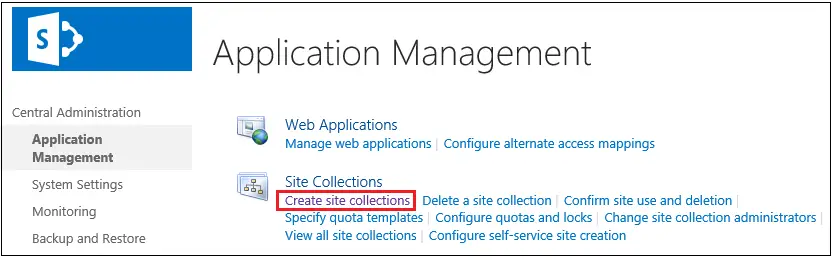
- On Create Site Collection page, as shown below, either (1) Select existing Web application or (2) Create a new Web Application.
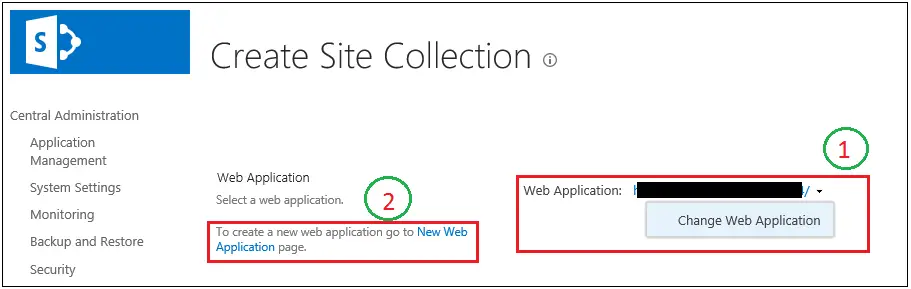
- Title and Description:
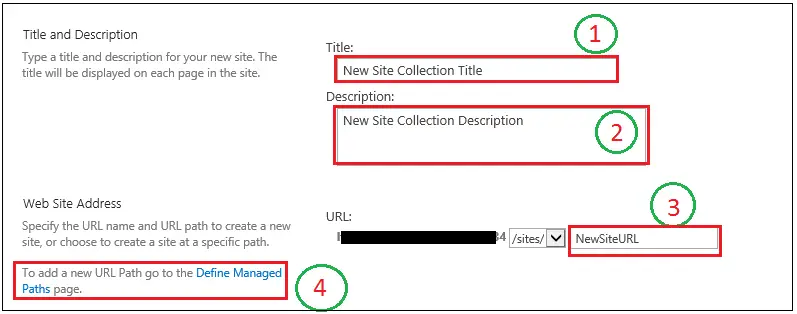
- Title: Enter Title of your new site collection
- Description: Enter description of the new Site collection
- URL: Enter URL (relative) of the new site collection. The first part of the URL will be your web application.
- Managed Path: Here managed path is /sites/. You can go to the link Define Managed Paths to add a new URL path.
- Template Selection:
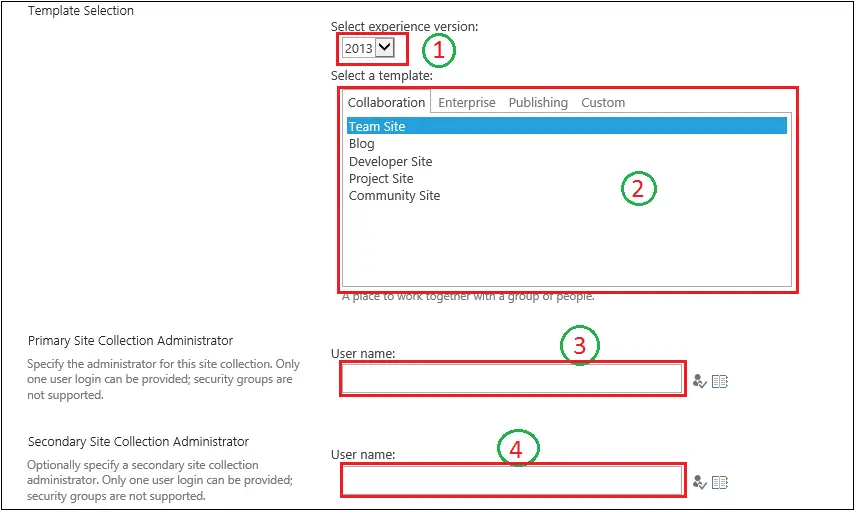
- Select Experience version: This screenshot is taken from SharePoint 2013, so along with 2013 you will get 2010 in this drop down. Select whatever version you want to select. I prefer to go ahead with latest, i.e. 2013
- Select a template: Select the site template that you want for the new site collection
- Primary Site Collection Administrator: Enter one user in this box. This user will be added into new site collection as a Site Collection Administrator. This is a mandatory field. You cannot add a group over here.
- Secondary Site Collection Administrator: This is NOT mandatory. Again, you can assign only a user over here. The user you add over here will be added to new site collection as a Site Collection Administrator.
- Quota Template:
Using this option, you can control how much data a site collection can hold and the storage limit of resources. When you apply a quota template to a site collection, the storage limit applies to the site collection and all its subsites. Leave it to No Quota. You can later set it from Central Administration.

- Press OK. New Site collection is created.

Conclusion:
We have gone through all the steps and their use/importance in order to create Site Collection. The steps mentioned over here were performed on SharePoint 2013 on-premise environment.