What if you want to change the URL of your existing site? How can you do it? What are the other areas that you need to consider? Who has got the right to make this change? Let’s discuss all of these in the article.
We will straight away go to the process of changing the URL.
Change the Site Address manually:
- Go To SharePoint Admin center. https://tenantprefix-admin.sharepoint.com (SharePoint Admin Center)
- Click on Sites >> Active Sites
- Click on the site that you want to change the URL of.
- Click on Edit under the URL column and here you can update the URL.
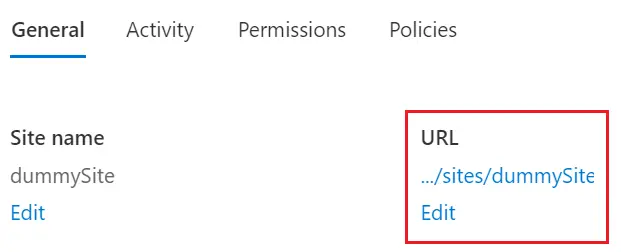
Notes:
- You can’t change the site address of the
- Hub Site
- Sites that are locked or on Hold
- Sites having BCS connections
- During the Site URL change process, the site will remain in read-only mode. So again, if you go to change the URL, you’ll see this error.
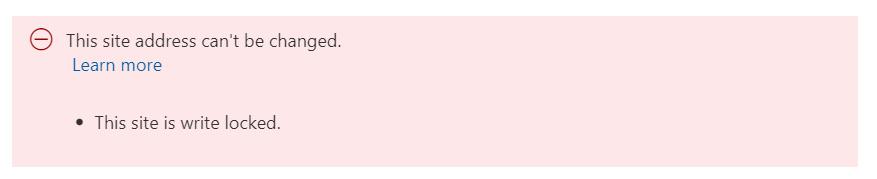
- Even if you try to change something at the site level, you won’t get the options itself. You can see the site settings screen difference below.- Usually, it takes around 10 mins, it can take more time based on the size of the site.
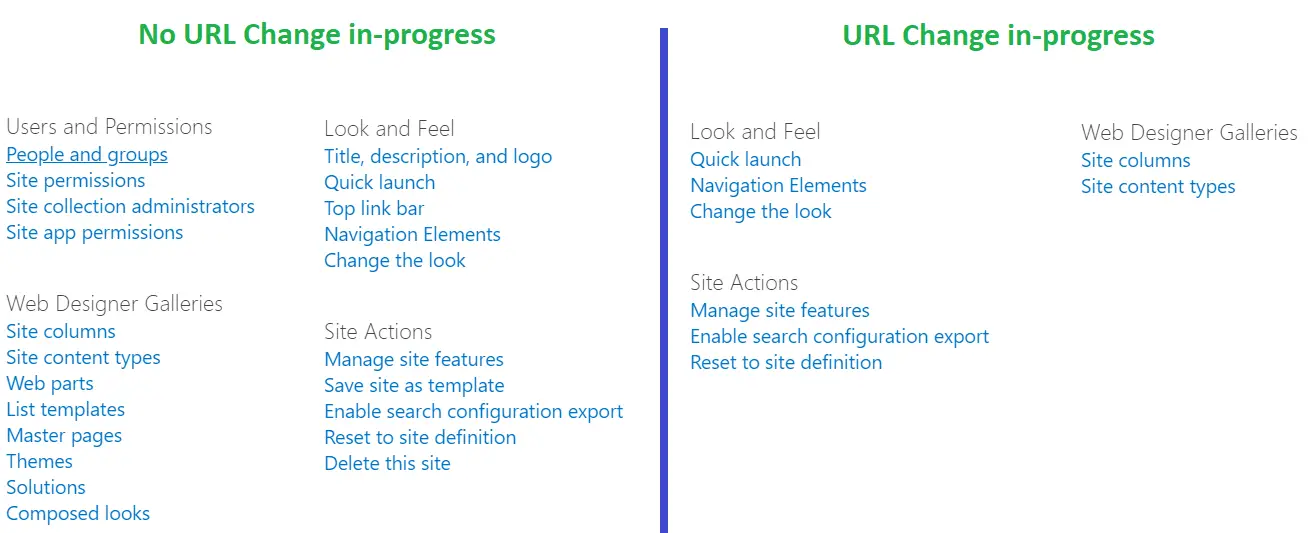
- Obviously, you won’t be able to change Domain here but only the URL of the site.
- We conducted a POC on changing the URL of the site.
- We added a hyperlink of site(/sites/dummySite) in different site
- We changed the URL to (/sites/dummySite2)
- Now, when we clicked on that hyperlink, the URL was automatically redirected to the modified URL. You can check that in the network tab of the browser below.

- The initiator is the early URL. That means SharePoint internally maintains all the modifications done and redirects the user OOB way.
- We concluded 2 things from above POC.
- If you have kept any hyperlink on the same site, the URL will be automatically changed.
- If you have kept a link of the site to any other site, SharePoint will manage the redirection on its own, you don’t need to change all such links manually.
Communicate the change to the application users
The URL of the old site will anyways be redirecting to the new address, but it is important that you talk to the end-users about the changes
- You can communicate to the users about the timeline of changing the URL
- Users shouldn’t be changing metadata or documents at the same time.
- It is advisable that to change the URL either you take a downtime of the application or you do it in idle time like weekends.
- Users need to ensure that there are no files in the Recycle bin that they want to use later.
Change Site Address programmatically using PowerShell
You need to download SharePoint Online Management Shell.
Follow the process to change the site address using PowerShell.
- Connect to Site using PowerShell.
Connect-SPOService
-Url https://tenantprefix-admin.sharepoint.com
-credential <emailIdToConnect>
- It will prompt for password.
- Enter the below command to check if the new site address is available or not.
Start-SPOSiteRename -Identity
<OldSiteURL> -NewSiteUrl <NewSiteURl> -ValidationOnly
- If the new site address is valid, you will get below success response

- If the site address is not available, then you will get a response like, The Site address is unavailable.
- Enter the below command to change the site address.
Start-SPOSiteRename -Identity
<OldSiteURL> -NewSiteUrl <NewSiteURl>
Areas of impact due to Site address change
As we saw earlier, when you change the site address, a URL-redirection will be activated on the old site address. We need to understand what the other impact areas are of this change.
- Permissions – Permission structure and assignment of permissions on the Site address will not change.
- Links – New links will automatically redirect the end-users to the new site address.
- Synced Locations – Even after the site address is changed, the sync app will detect the new site address automatically and the syncing process will still work.
- Recycle bin – This is Major. Any file which is there in the recycle bin will be lost once the site address is changed.
- Recent list in Office applications – The recent items list that you find in your desktop for office apps and any other Web apps, will automatically detect the new site address.
- OneNote – The Notebook will automatically detect a new site address and will work seamlessly BUT if the notebook was open during the site address change, then it may give an error in syncing.
- SharePoint Mobile Applications – The user just needs to make sure that the app is upgraded with the latest version. Once updated, The Mobile apps will work without any issue.
- Apps – If the app is using site URLs, you may need to republish the app.
- Power Automate – Microsoft Flows will have to updated with the latest site address and republished after the site address is changed. You need to update/recreate the SharePoint connection used in Power Automate.
- Power Apps – Again same as Power Automate, you need to update/recreate the SharePoint connection. Connection with the SharePoint List/Library needs to be re-established.
- Custom Forms created in Power Apps - Need to recreate the Custom Forms after the site address change
- Hub Sites – If the site is associated with the HUB, then the association with the HUB site needs to be re-established.
- InfoPath forms – Infopath form that is using the site URL may not work after the site address change.
- SharePoint workflow 2013 – SharePoint workflow will have to republish after the site address change.
- Site Customization and embedded code – All the customizations and custom code that is using the site address need to be thoroughly tested and reworked in case of defects.
- List view web part – List view web part will fail. The list view web part becomes a local copy so either all the links need to change manually or need to delete and add the web part again on all the instances.
Let us know in the comment section if you face any other issue after changing the site address.