Microsoft flow is a service developed by Microsoft which can be used to create Automated Flows between the applications that you use. Microsoft flow supports more than 100 such applications. We will see all the main aspects of Microsoft Flow in this article.
What is Microsoft Flow?
Don’t be panic if you don’t find term – Microsoft Flow anywhere in the documentation on the internet because now Microsoft Flow is renamed to Power Automate.
Microsoft Flow / Power Automate is a cloud-based service from Microsoft which can be used to create workflows in order to automate lengthy manual tasks.
We can use hundreds of applications in Microsoft Flow. You can find the list of all supported applications/connectors in Microsoft Flow.
Types of Microsoft Flow
There are different types of flows. We can categorize Microsoft flow into following different categories.
- Automated flows – This type of flows run when any triggering action occurs. Like, run the flow when you get an email or run the flow when the item is created or updated.
- Button flows – This type of flow gets executed when you manually start them. Like when you start the flow by clicking on a button of an app.
- Scheduled flows – This type of flow runs at a scheduled time. Like the way scheduler jobs run on your computer, the same way you can set the timing of the flow and at that time the Microsoft Flow will start executing.
- Business process flows – This type of flow runs through stages. Each stage represents a step of the flow. Like if you consider a placement process,
- At the first stage, the flow is assigned to Level 1 interviewer
- When the interviewer approves stage 1, Microsoft Flow goes to level 2.
- Then interviewer or owner of the step approves or reject the application
- Then flow goes to the final stage - HR interview stage.
- Finally, after HR approves, the flow or the process ends.
- Here, you can notice at each stage of the process, there is a different owner.
- UI flows (Preview) – This flow introduces RPA (Robotic Process Automation) capabilities in Microsoft flow. Now, what does it mean? Keep reading...
- Perform some manual (basically what you want in the flow) actions on any desktop application or web application >> record it and Power Automate will create a flow for you using those actions. How awesome it is!
- Create a new UI flow
- Start recording in the flow. When you record your activity, the flow actually notes down every action like a mouse click, keyboard activities, copy-paste, etc...
- Now, these recordings will be used to create a flow. To me, this looks like automated testing.
How to access MS Flow / Power Automate?
Access Microsoft Flows from Office 365 Portal
- Login to o365 portal
- On the home page, you will find lots of icons. Select Power Automate.
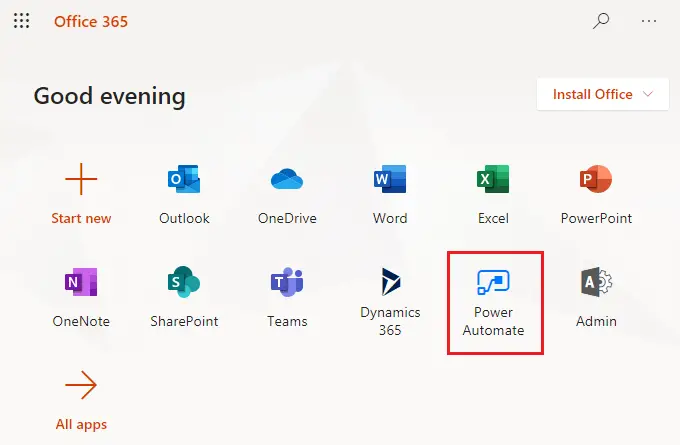
- Click on My Flows.
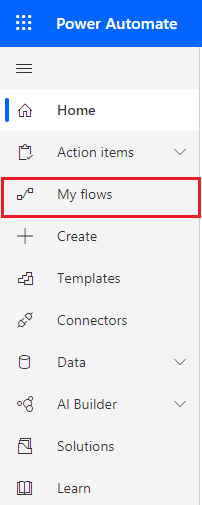
- Now you can create new flow from here.
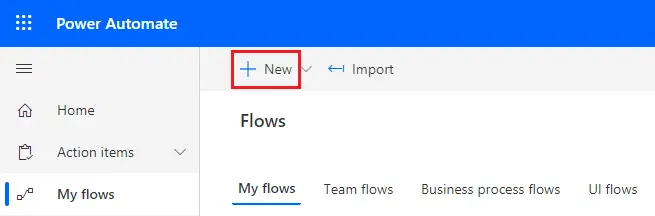
Access Microsoft Flows from your SharePoint document Library
- Go to your SharePoint Online Portal >> Document Library
- In the document library, you will find an option called Flow. Click on that and you will be redirected to Flow manager.

Microsoft Flow, O365 and SharePoint
- Like SharePoint Portal, Microsoft Flow is one of the many features of Office 365.
- As mentioned in the earlier section, Microsoft flow can be accessed from the O365 portal as well as from your SharePoint online portal.
- There are many applications supported by Power Automate. SharePoint is just one of these applications and Microsoft Flow is not bound to work only for SharePoint.
Microsoft Flow and SharePoint Designer Workflow
- SharePoint Designer workflow is tightly integrated with SharePoint. You open a site in SharePoint designer and create a workflow from there. Microsoft Flow: You mention the SharePoint URL or any other resource while working with Power Automate.
- You cannot use any other applications in the SharePoint designer workflow and can only work with SharePoint resources. You can work with the number of applications, even if you don’t know the programming much, you can still use the Microsoft Flow and perform lots of actions.
SharePoint Designer Workflow is not deprecated but as you can see from the above two points, Microsoft is making so much effort to make Power Automate a very powerful and easy tool to work with. In the future, it wouldn’t be a surprise if Microsoft deprecates Designer workflows.
Microsoft Flow Licensing
On a high level, Power Automate licensing falls in the below-mentioned categories.
- Per-User - This plan/license needs to be purchased per user. That individual user can create unlimited flows.
- Per-user with attended RPA – This plan also allows the individual user to create unlimited flows. Additionally, the user can also automate the legacy application through Robotic Process Automation (RPA) and AI.
- Per-flow – For this plan, you need to purchase the license for a minimum of 5 flows. Then onwards you can purchase a license for one flow. As part of this plan, you can implement a flow that will serve unlimited users across the organization.
- Microsoft also provides a free trial for developers. You can check more on their portal documentation
You can refer Microsoft documentation for Pricing and Licensing for Power Automate
Let us know what else you need to know related to Microsoft Flow/ Power Automate and we will create articles for you.