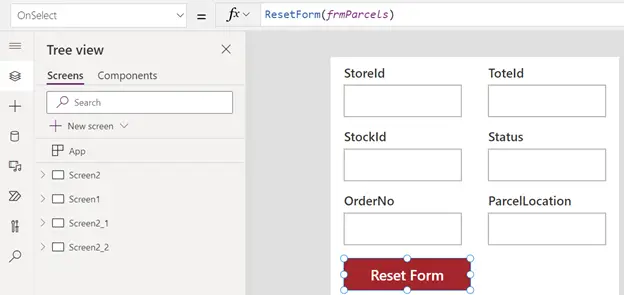PowerApps Reset is a very useful function which basically used to set the control value to the default property value, any other change made by the user will be discarded. In this article, we will see how we can utilize this function with different PowerApps objects.
Note:
- Reset function of the control, resets the value to the default property value. E.g., Textbox default value is Test and if we reset it, the value of the textbox will be Test not the blank.
- ResetForm: You can reset all the controls’ values of the form just by using ResetForm, you don’t need to reset individual control within the form separately.
- You cannot reset controls that are within a Gallery or Edit formcontrol from outside those controls. You can reset controls from formulas on controls within the same gallery or form.
Reset Function Syntax
Reset(<Control Name to be reset>)
PowerApps reset Textbox value
Requirement: When the button on the PowerApps screen is pressed, it should clear the text added in textbox and set the textbox value to its default.
Here, textbox default value is Text input.
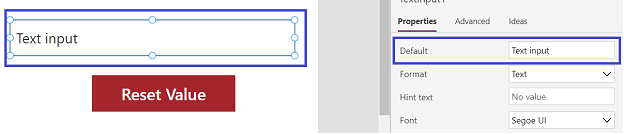
Now, put the OnSelect property of the button to the formula: Reset(txtInputValue)
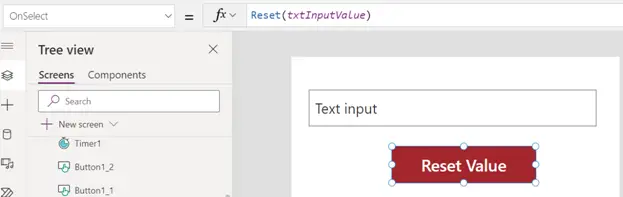
You can see the input and output.

PowerApps reset Timer control
Put the timer control on the app screen.
Put a button on the screen.
As mentioned in the above example, you need to put the reset function on Button’s OnSelect property.
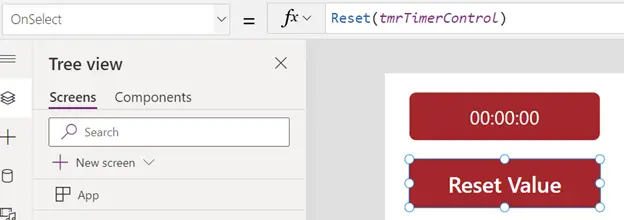
You can reset the form and it’s all the controls’ values to the default value only by using a single command.
Syntax: ResetForm(<Name of the form>)
Here, there is one form having multiple fields/controls. Let’s say while filling up the form I want to reset all the Fields’s values to blank.
Doing this work for each control will be a time-consuming task. Or I can simply use this formula on button OnSelect property and that will default all the controls within the form: ResetForm