In this article, we are going to see how PowerApps handles
datetime columns and values through examples.
Get current date and time in PowerApps using Now() and Today() functions
- Now() - You can use Now()
function. It will give you current date and time.
- Output of Now() function - 8/24/2023 2:07 AM
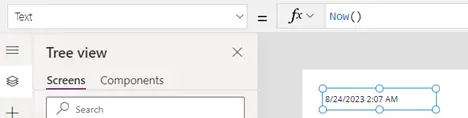
- Today() – This function will give you
current date value.
- Output of Today() function - 8/24/2023
- There are two ways to use data time values in
canvas app formulas.
- Enum Formula: These are a few predefines
formats of date time. You should give priority to these formulas if the format
fits your requirements.
- Text Format Formula: You can use these
formulas to format the date time in several ways.
Below are ready to use formulas that you
can use.
Note: In below formulas where we have
taken Today() or Now() functions, they represent date and date
time values respectively, so you also need to use datetime field only while
using these formulas.
|
Enum Formula
|
Text Format formula
|
Output
|
|
Text(Now(),DateTimeFormat.LongDate)
|
Text(Now(),"dddd, mmmm d, yyyy")
|
Wednesday, December 13, 2023
|
|
Text(Now(),DateTimeFormat.LongDateTime)
|
Text(Now(),"dddd, mmmm d, yyyy hh:mm:ss AM/PM")
|
Friday, December 15, 2023 11:58:59 AM
|
|
Text(Now(),DateTimeFormat.LongDateTime24)
|
Text(Now(),"dddd, mmmm d, yyyy hh:mm:ss")
|
Friday, December 15, 2023 11:59:56
|
|
Text(Now(),DateTimeFormat.LongTime)
|
Text(Now(),"hh:mm:ss AM/PM")
|
12:01:55 PM
|
|
Text(Now(),DateTimeFormat.LongTime24)
|
Text(Now(),"hh:mm:ss")
|
12:04:50
|
|
Text(Today(),DateTimeFormat.ShortDate)
|
Text(Today(),"m/d/yyyy")
|
12/15/2023
|
|
Text(Now(),DateTimeFormat.ShortDateTime)
|
Text(Now(),"m/d/yyyy hh:mm AM/PM")
|
12/15/2023 12:07 PM
|
|
Text(Now(),DateTimeFormat.ShortDateTime24)
|
Text(Now(),"m/d/yyyy hh:mm")
|
12/15/2023 12:14
|
|
Text(Now(),DateTimeFormat.ShortTime)
|
Text(Now(),"hh:mm AM/PM")
|
12:19 PM
|
|
Text(Now(),DateTimeFormat.ShortTime24)
|
Text(Now(),"hh:mm")
|
12:19
|
|
Text(Now(),DateTimeFormat.UTC)
|
|
2023-12-15T06:50:53.671Z
|
|
|
Text(Now(),"hh:mm:ss")
|
16:05:58
|
|
|
Text(Now(),"yyyy mmm")
|
2023 Dec
|
|
|
Text(Today(),"mmm-ddd-yyyy")
|
Dec-Fri-2023
|
|
|
Text(Today(),"mmmm-dddd-yy")
|
December-Friday-23
|
Convert Text value in Date time format
We will see how we can convert text value to date time type
using DateValue(), TimeValue() and DateTimeValue()
functions.
Note:
Date here must be in one of these formats
- MM/DD/YYYY or MM-DD-YYYY
- DD/MM/YYYY or DD-MM-YYYY
- YYYY/MM/DD or YYYY-MM-DD
- MM/DD/YY or MM-DD-YY
- DD/MM/YY or DD-MM-YY
- DD Mon YYYY
- Month DD, YYYY
DateTimeValue() Function:
This is used to convert date and time string value into date/time
value format. Date should be in certain format only as mentioned above.

Input: DateTimeValue("October 13, 2023 11:15
PM")
Output: 10/13/2023 11:15 PM
DateValue() Function:
This will convert the Date String value into Date value.
Input: DateValue("January 05, 2021 11:15
PM")
Output: 1/5/2021
TimeValue() Function:
This will convert the Date Time String value into Time
value.
Input: TimeValue("June 08, 2023 06:15 AM")
Output: 6:15 AM
How to add number of days in current datetime in canvas app?
If we want to add ‘n’ number of days or minutes or any other
unit, we can use DateAdd formula.
Note: Here, current date is 15 December 2023
Input: DateAdd(Now(),3,TimeUnit.Days)
Output: 12/18/2023 4:19 PM

Current Date : 15-Dec-2023
|
Current system date/time
|
Input
|
Output
|
|
15-Dec-2023 4:26 PM
|
DateAdd(Now(),3,TimeUnit.Hours)
|
12/15/2023 7:26 PM
|
|
15-Dec-2023 4:19 PM
|
DateAdd(Now(),4,TimeUnit.Days)
|
12/19/2023 4:19 PM
|
|
15-Dec-2023 4:35 PM
|
DateAdd(Now(),300000,TimeUnit.Milliseconds)
|
12/15/2023 4:40 PM
|
|
15-Dec-2023 5:16 PM
|
DateAdd(Now(),10,TimeUnit.Minutes)
|
12/15/2023 5:26 PM
|
|
15-Dec-2023 5:17 PM
|
DateAdd(Now(),1,TimeUnit.Months)
|
1/15/2024 5:17 PM
|
|
15-Dec-2023 5:19 PM
|
DateAdd(Now(),1,TimeUnit.Quarters)
|
3/15/2024 5:19 PM
|
|
12-15-2023 5:23 PM
|
DateAdd(Now(),300,TimeUnit.Seconds)
|
12/15/2023 5:28 PM
|
|
12-15-2023 5:25 PM
|
DateAdd(Now(),30,TimeUnit.Years)
|
12/15/2053 5:25 PM
|
How to find difference between two dates using DateDiff() function
TheDateDiff()function
returns the difference between two date/time values. The result is a whole
number of units.
|
Current system date/time
|
Input
|
Output
|
|
16-Dec-2023
|
DateDiff( Now(), DateValue("1/1/2024"), TimeUnit.Months )
|
1
|
|
16-Dec-2023
|
DateDiff( Now(), DateValue("1/1/2024"), TimeUnit.Days )
|
16
|
|
16-Dec-2023
|
DateDiff( Now(), DateValue("1/1/2024"), TimeUnit.Hours )
|
382
|
|
16-Dec-2023
|
DateDiff( Now(), DateValue("1/1/2024"), TimeUnit.Years )
|
1
|
|
16-Dec-2023
|
DateDiff( Now(), DateValue("1/1/2025"), TimeUnit.Quarters )
|
5
|
|
16-Dec-2023
|
DateDiff( Now(), DateValue("12/17/2023"), TimeUnit.Minutes)
|
1311
|
How to get the difference between UTC time and system time using TimeZoneOffset()
function
TheTimeZoneOffset()function
returns the number of minutes between the user's local time and UTC
(Coordinated Universal Time).
Current system: Indian Time
Input: TimeZoneOffset()
Output: -330
Explanation: As the Indian time is 5.30 hours ahead of the UTC time,
the output gives negative 330 minutes = 5.30 hours.
