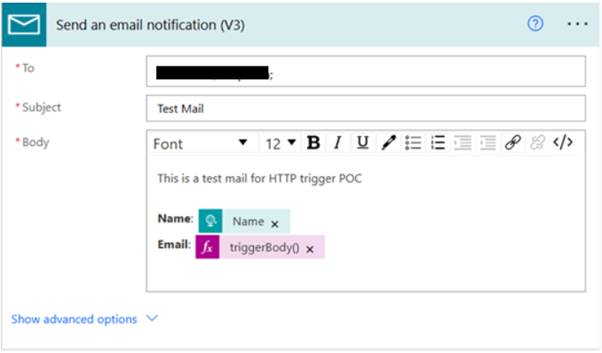You can call a Power Automate flow from JavaScript by using an HTTP request (typically via fetch() or XMLHttpRequest) — but this only works if your Power Automate flow has a HTTP trigger.
Create a Flow with HTTP Request Trigger
1.
In Power Automate, click + New flow > Instant cloud flow 2. Choose "When an HTTP request is received" as the trigger
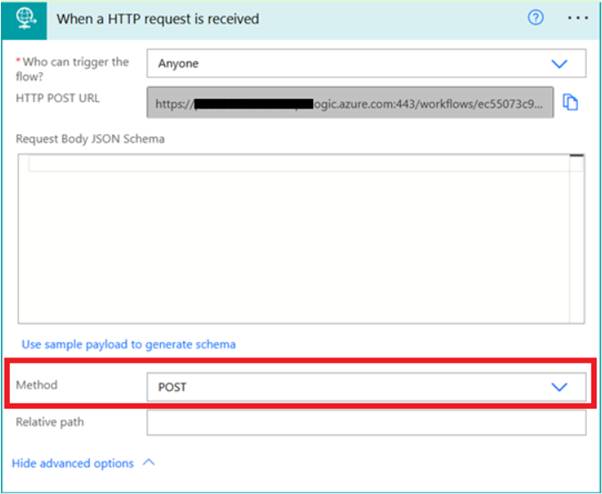
3.
Add the actions you want (e.g., update a SharePoint list, send an email, etc.) 4.
Save the flow After saving, Power Automate will generate a URL endpoint (HTTP POST URL from above screenshot).
Copy the HTTP POST URL
You’ll find it in the trigger once the flow is saved. It looks like:
https://prod-00.westus.logic.azure.com:443/workflows/xxxx/triggers/manual/paths/invoke?api-version=2016-10-01&sp=xxxx&sig=xxxxx
Call the Flow from JavaScript
· We’ll create an html page and put JavaScript in it to trigger the flow. · Here’s the entire html including JavaScript:
<html>
<body>
<h2>Call PowerAutomate from JavaScript</h2>
<button onclick="myFunction()">Try it</button>
<script>
function myFunction() {
const url = "<Your HTTP POST trigger URL>";
const data = {
name: "Rahul Dravid",
email: "[email protected]"
};
fetch(url, {
method: "POST",
headers: {
"Content-Type": "application/json"
},
body: JSON.stringify(data)
})
.then(response => response.json())
.then(result => {
console.log("Flow response:", result);
})
.catch(error => {
console.error("Error calling flow:", error);
});
}
</script>
</body>
</html>
RUN
o Click on the button and the button will POST the URL which will eventually trigger the flow. o Here, we have passed 2 arguments, Name and Email. You can utilise them in the flow in the subsequent actions. o triggerBody()?['name'] o triggerBody()?['email']