In this article, we will see how to call one Microsoft flow from another flow just using a few simple steps. While developing complex MS flows you may face a requirement to breakdown a flow into two or more, demanding one running flow to call another flow.
Brief: For demonstration purposes, we will create a flow (Parent Flow) which can be triggered manually. This flow will trigger another flow (Child Flow).
Create a Child Flow
- First will create a child flow
- Go to My Flows. Click on New > Instant-from blank
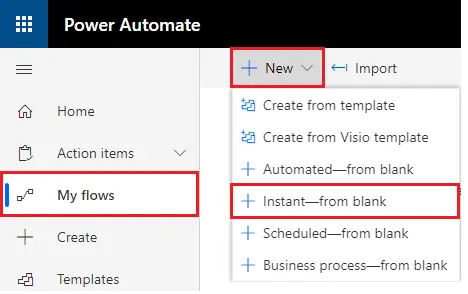
- In Build an instant flow window, add Flow name and Choose trigger – When an HTTP request is received
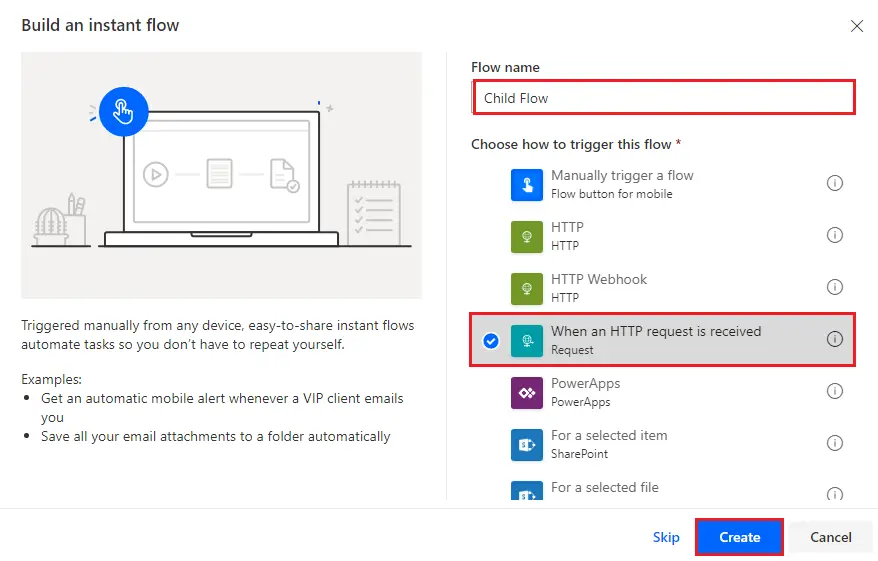
- You can see the trigger added in the flow.
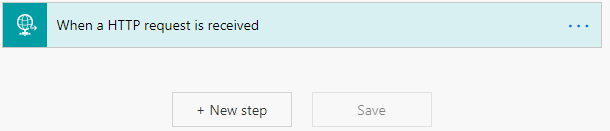
- Click on the green bar to expand it. You can see a highlighted text in the below screenshot. URL will be generated after save. That means once you save this flow, a URL will be generated, and that URL will be used to trigger this flow.
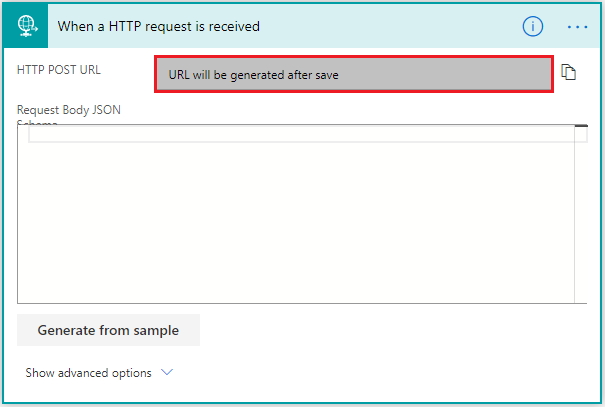
- As a next step and just to save flow, I have added a Send an email notification action. Save the flow.
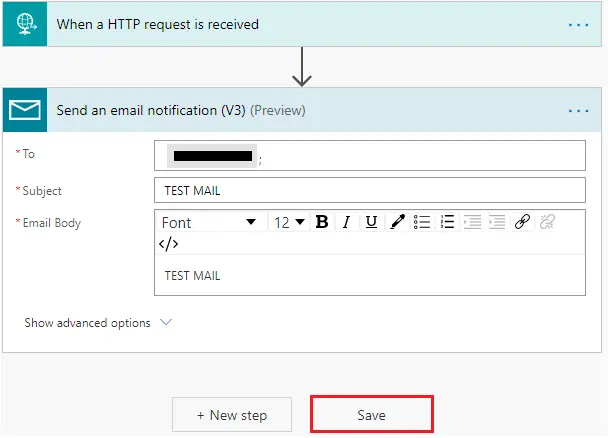
- Now if you expand the first step, you will be able to see a URL generated in the textbox, highlighted below. Just COPY this URL. This will be used in our Parent Flow.
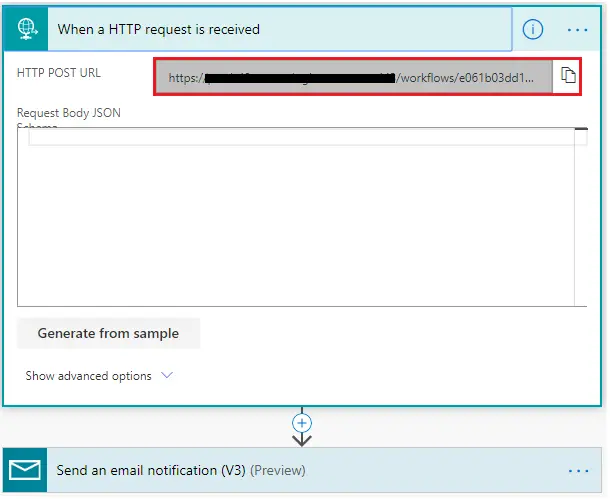
Create a Parent Flow
- Go to My Flows. Click on New > Instant-from blank. For this tutorial, we will choose - Manually trigger a flow. You can choose the trigger according to your requirements.
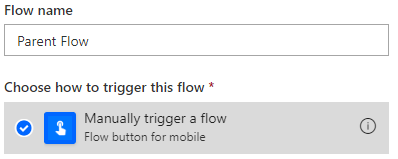
- In the next step, add HTTP Action.
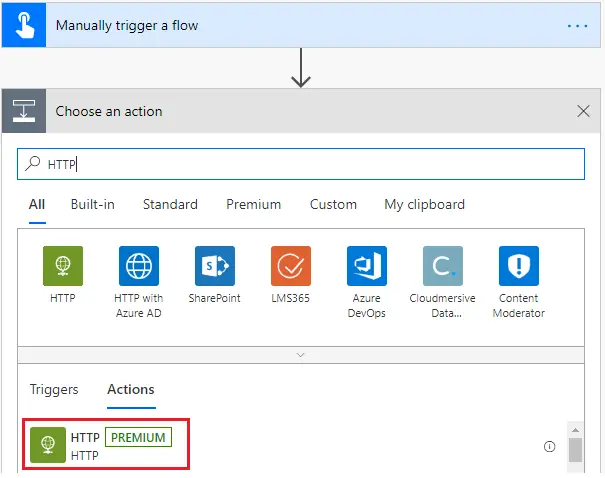
- Now expand the HTTP action and as shown in the screenshot, select the Method as POST. Enter the URI which you had copied from earlier flow (Child Flow). Save the flow.
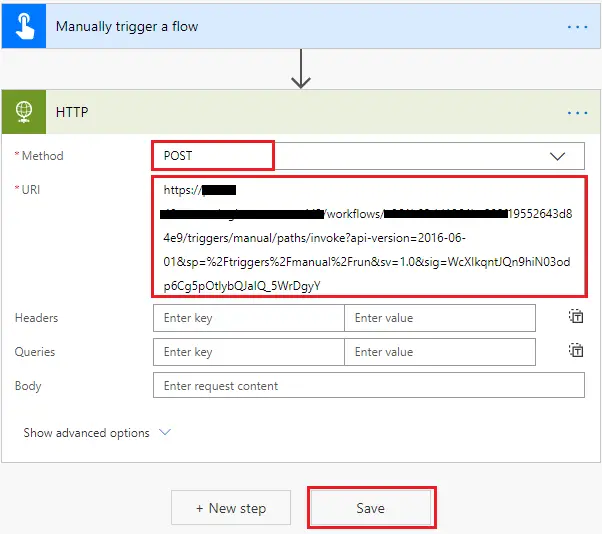
Test your MS Flow
- Go to My Flows. Run the Parent Flow as shown in the Screenshot.
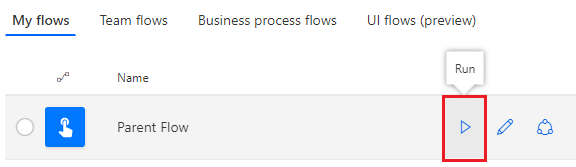
- Click on Run Now displayed on Pop up window.
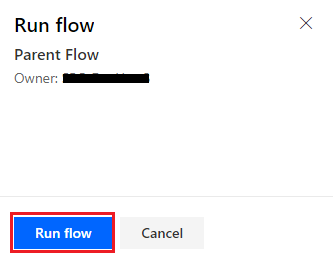
- After sometimes, you will be able to see the output of your Child Flow. You can also check the History of the flow
Conclusion:
We went through a step by step process of calling one flow from another flow. Let us know your feedback on the same.