There was a constant demand for a feature that can be used to create a low-code application in power Apps. Also, it is the need of the hour to share the application with users outside the organization and not only limited to the organization users. Power Apps portal is all about that and more.
What is the PowerApps portal?
Definition: The PowerApps portal is a tool in Power app using which you can create low-code website portal. Power Apps portal allows you to share your portal to the external users (not part of your organization) anonymously or using any kind of login provider like Microsoft, Linked in, etc.
How to create a Power Apps Portal?
- Go to Power App Portal.
- Go to your tenant.
- Click on Create from the left menu and then click on Portal from the bank.
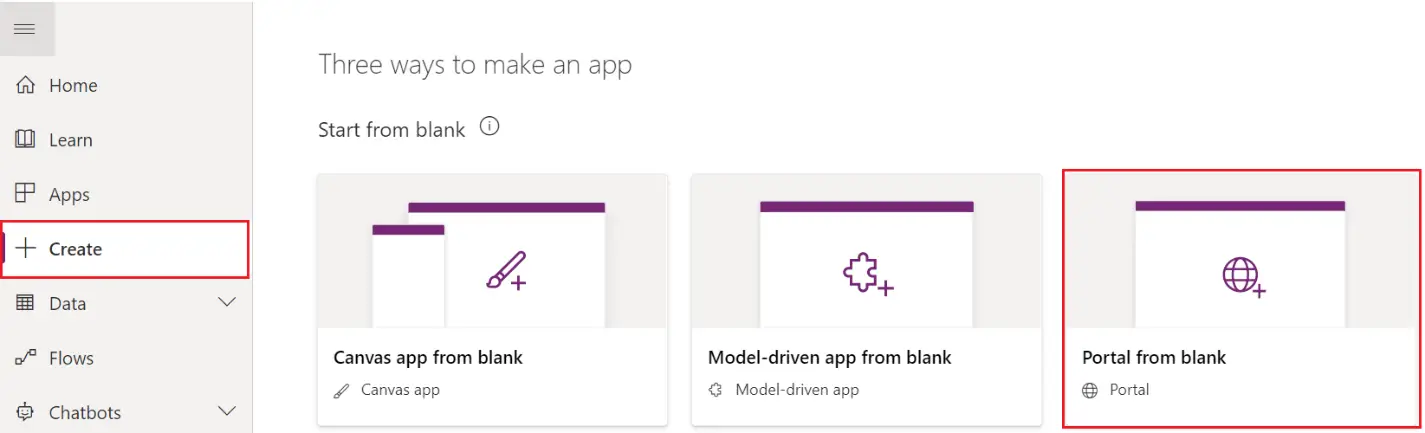
- A window will open. Fill in the details and click on Create. As you can see in the Address field, it will be the entire address of your portal. E.g. TestPortalNew.powerappsportals.com here.
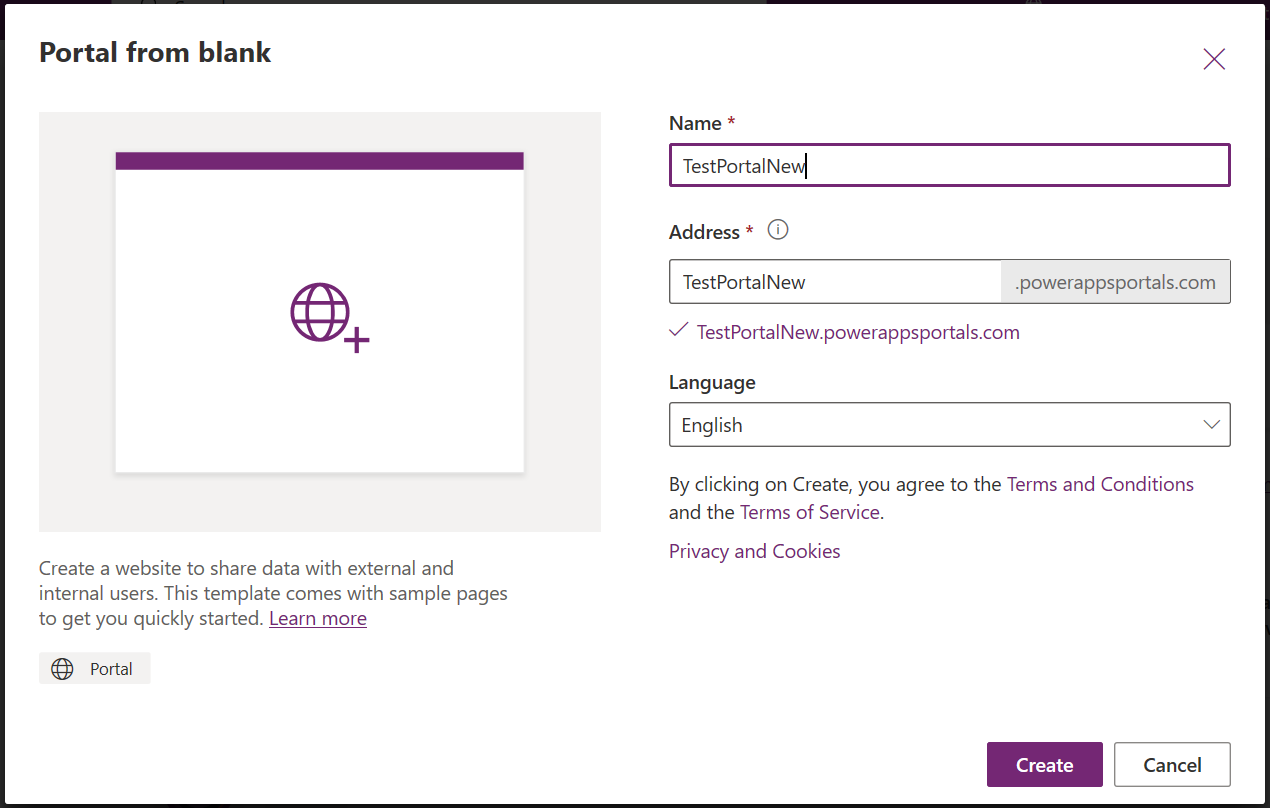
- Portal creation in progress…
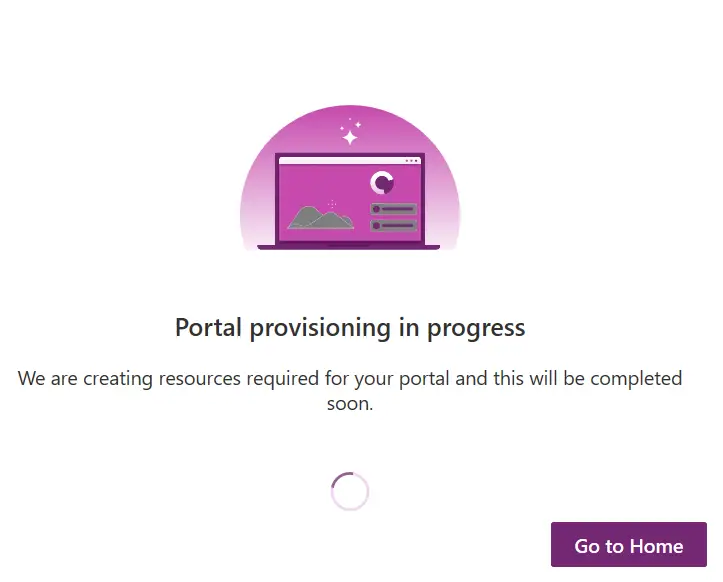
- When you create a new portal, it’s your trial portal only. You will have to convert it to a production to avoid removal of the portal.

- Now, you are in Edit mode. You can do a lot of things like.
- Create a New Page, where you can do some modifications using the right-side panel of properties, you can
- Give a name to the page
- Update template
- Give partial-URl
- Apply permission settings.

- Apply themes, change css.
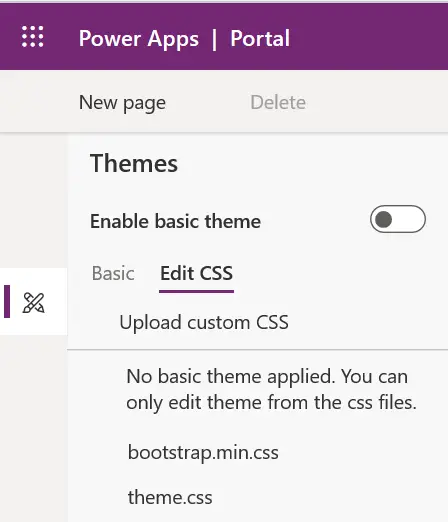
- Add different components to the page, like…
- Text
- Image
- Iframe
- Form
- List
- Breadcrumb
- Power BI
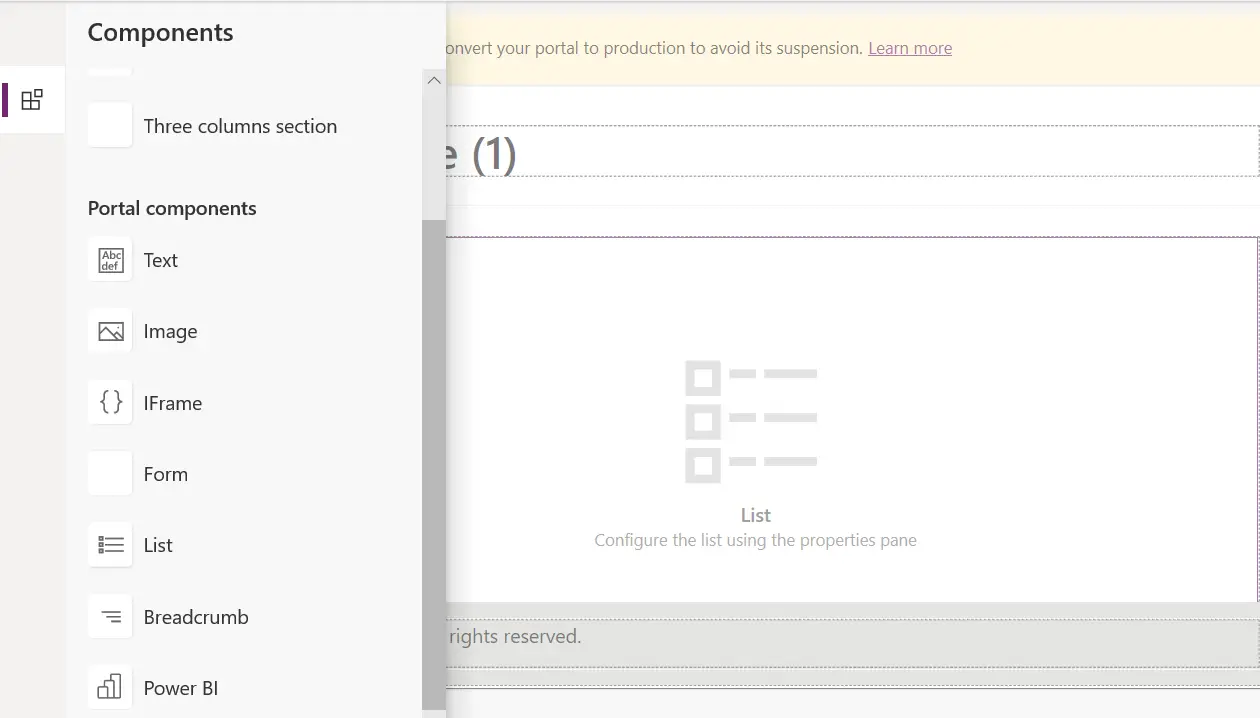
- You can add a Microsoft Data verse (called CDS previously) component on the page, this is one of the biggest advantages of the portal that
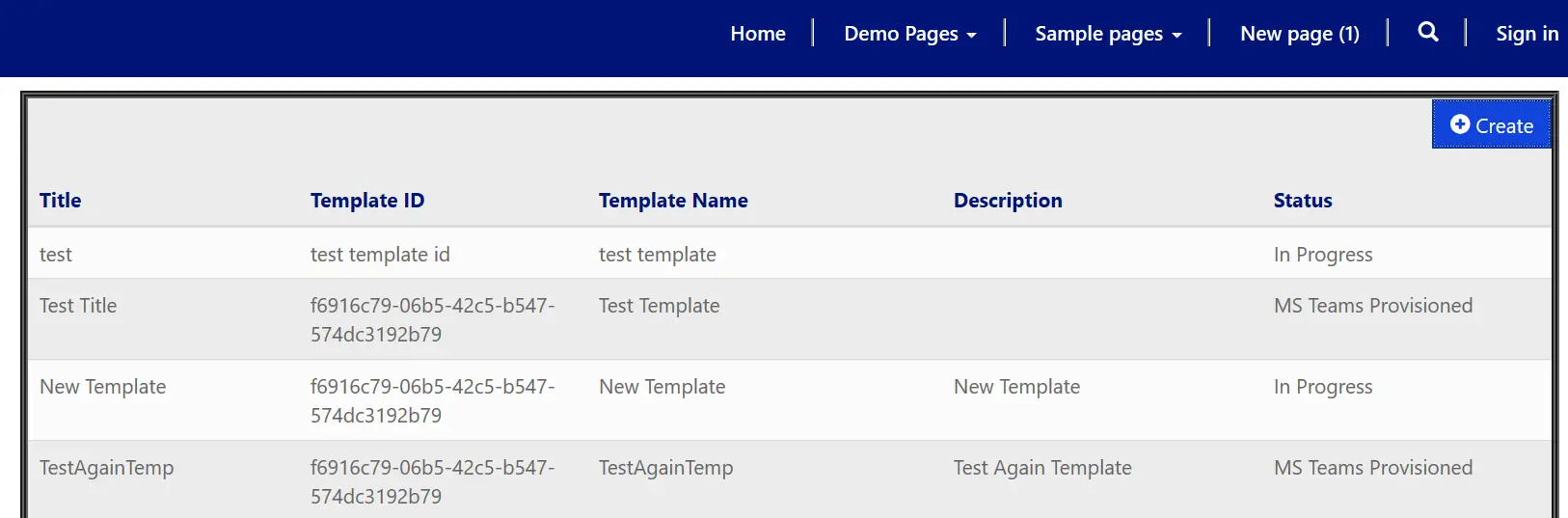
Power Apps Portal admin center
Use the Power platform admin center to manage all the portals under your control.
Power apps portal within the Environment
- You can also find out Environment wise portals.
- Click on the Environment and select the environment you wish to look into
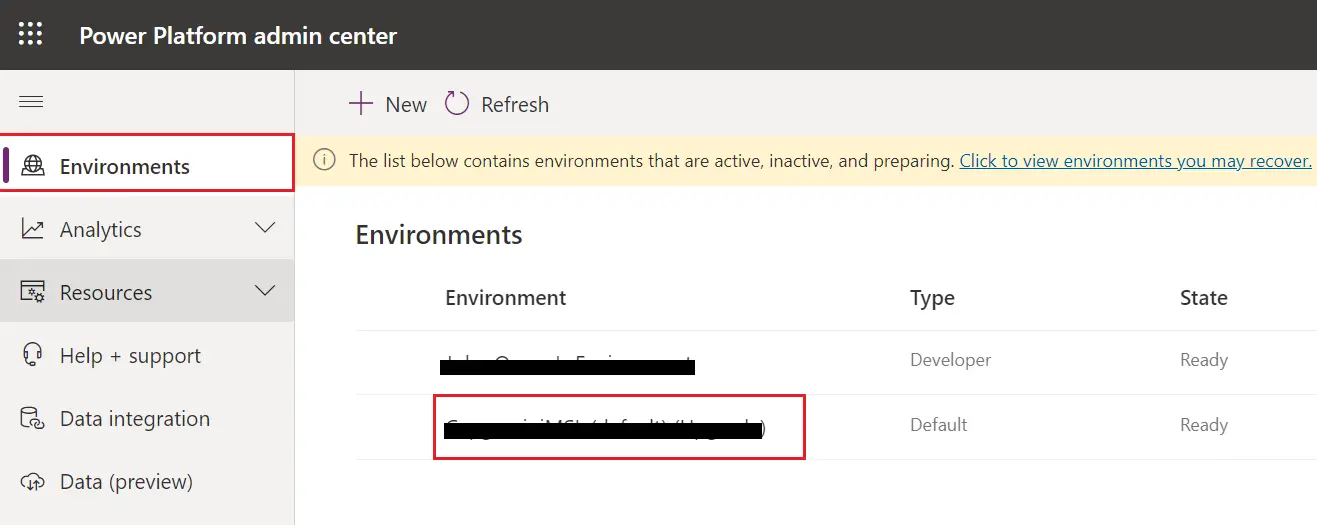
- Click on the Portals from the right-hand side panel. Keep in mind that the navigation might change in future, so you may not get the exact position in future what you see right now, because Microsoft keeps changing the layouts.
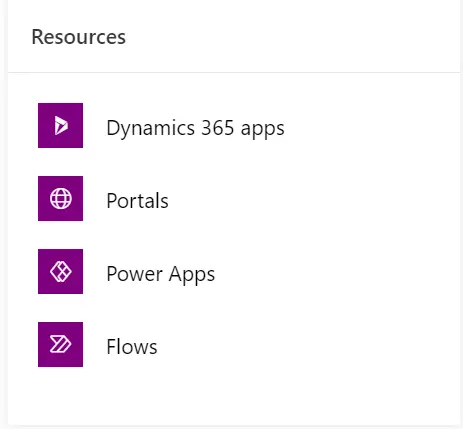
- You will get a list of portals within this environment.
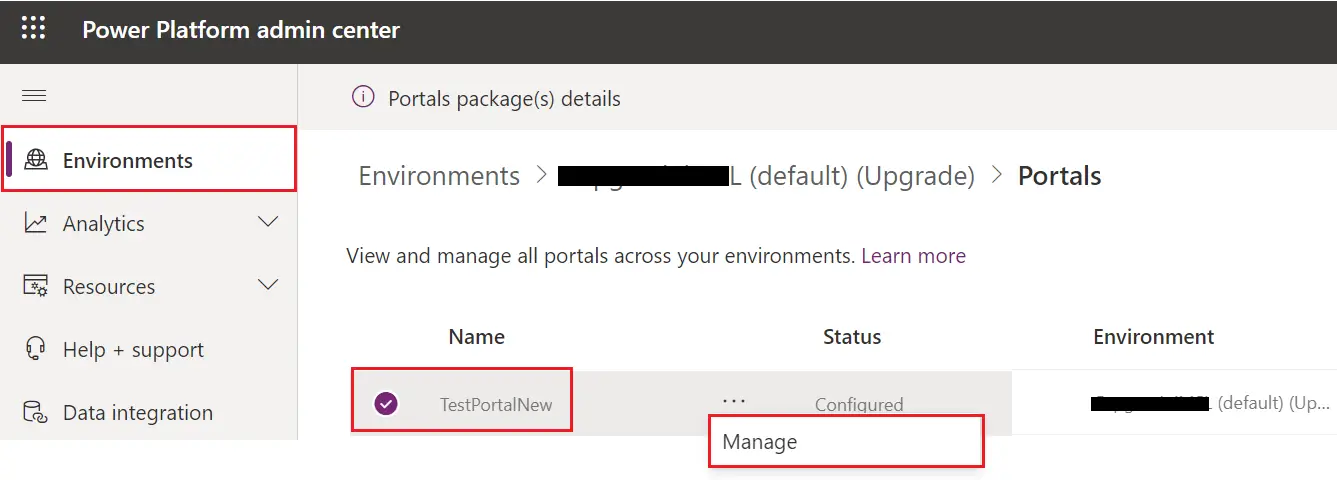
- Once you click on Manage, after selecting portal, you will be redirected to a manage portal window.
- There are a few options on this page. We will look into all of them on high level.
- Portal Details: After you have created the portal, if you want to see the details about the portal then you can access this tab.
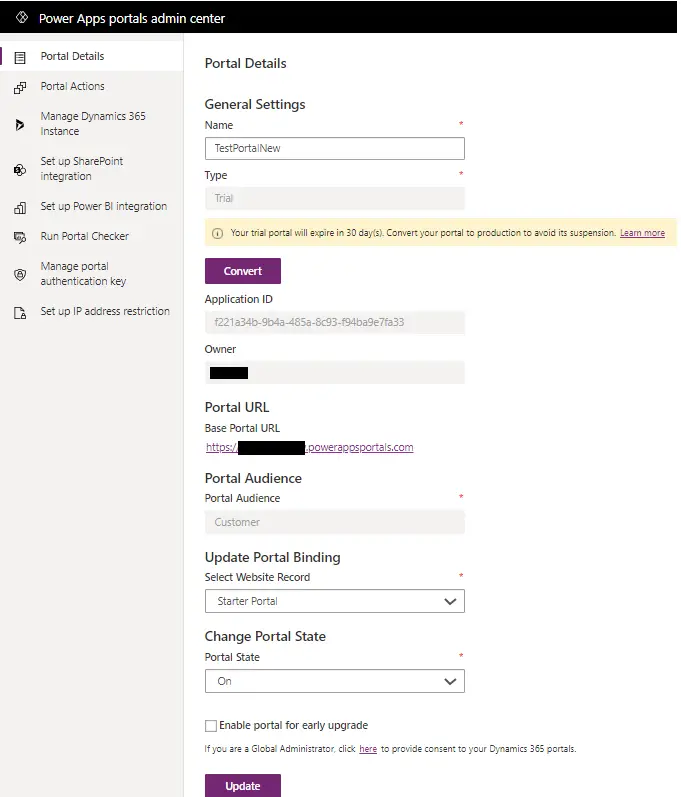
- Portal Actions: There are a few actions that you can perform on your portal like, restarting the portal, disabling custom errors, changing the base URL of the portal, enabling maintenance mode, enabling diagnostic logging, resetting the portal, etc.
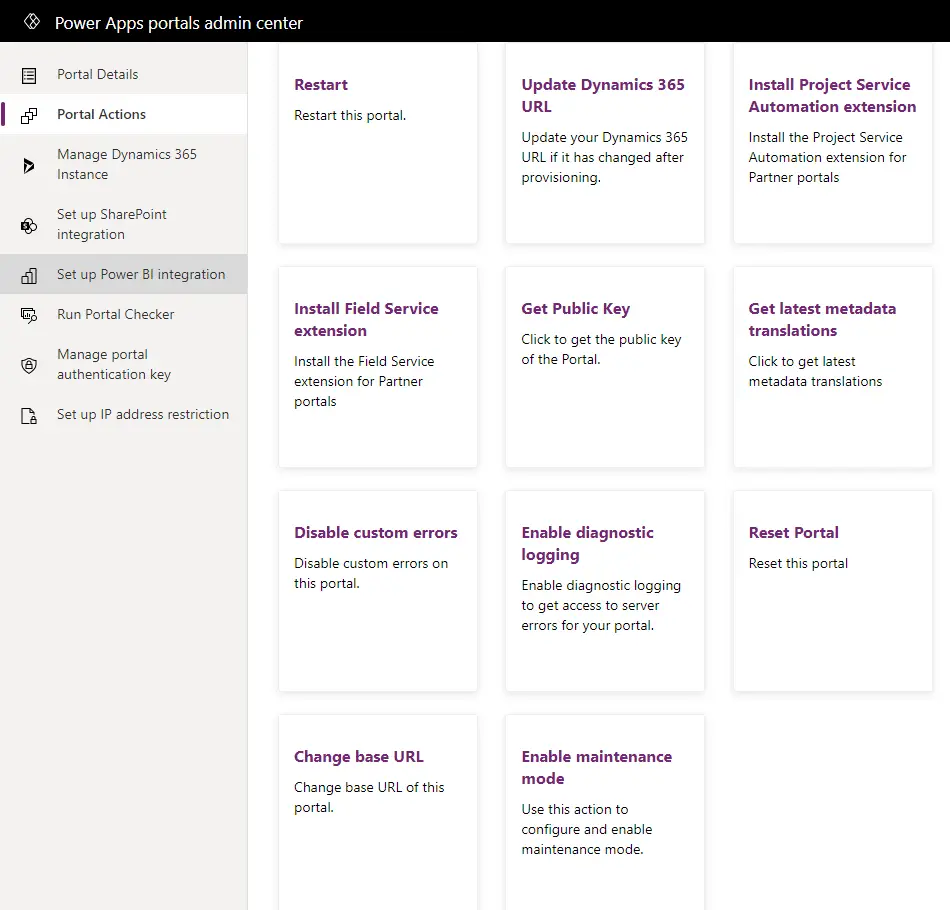
- Manage Dynamics 365 instance: you can your Microsoft dynamics 365 instance from here.
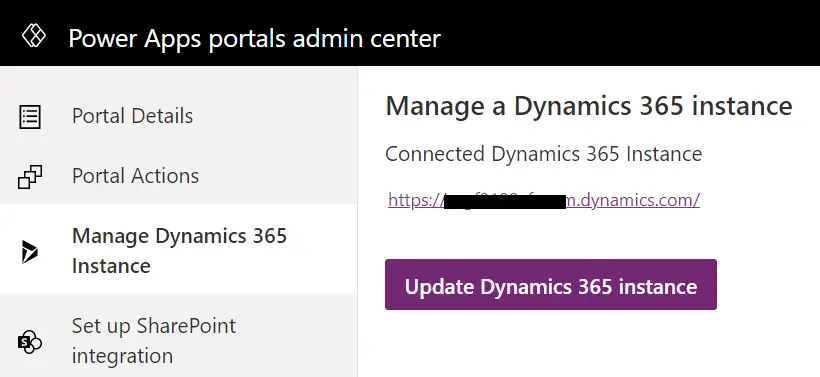
- Set up SharePoint integration: This action will enable this portal to communicate with SharePoint. This action can only be performed by a global administrator.
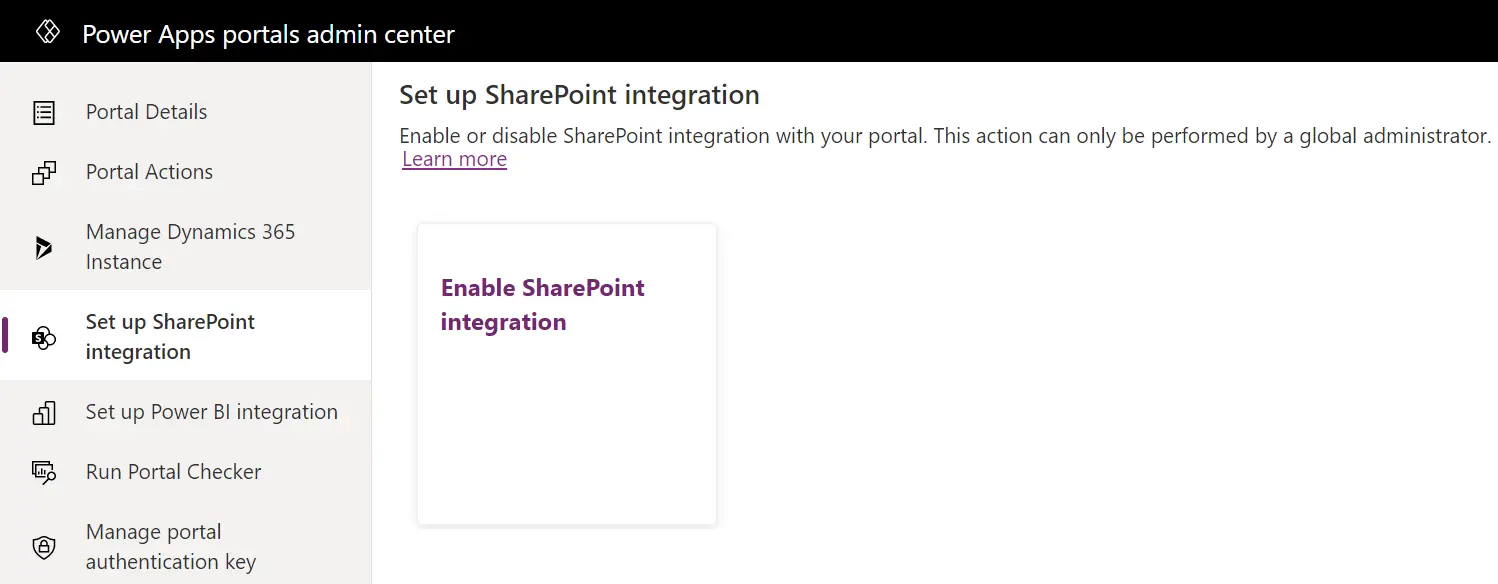
- Set up Power BI integration: Enable or disable Power BI visualization and Power BI Embedded service with your portal. Power BI Embedded service can be enabled only by a global administrator.
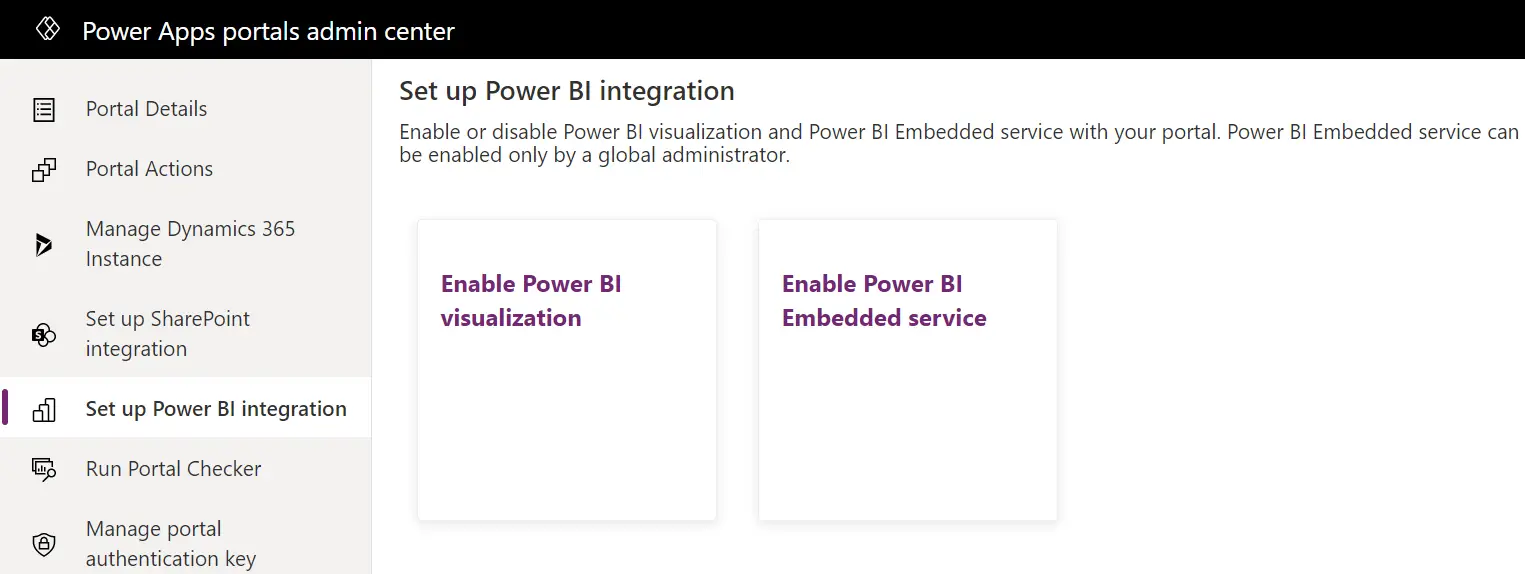
- Run Portal Checker: This tool will diagnose your portal for issues. It checks a few categories like, Configuration issues, Portal Start up issues, Performance issues and gives results for every component in Pass, Warning or Fail.
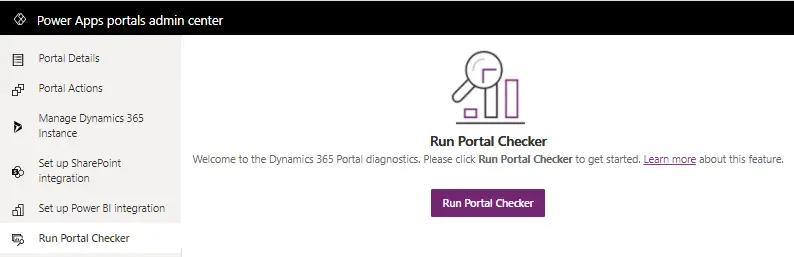
- Manage portal authentication key: Power Apps portal uses this key to connect to data verse application. Whenever portal is created a new key is generated which needs to be regenerated after 2 years.
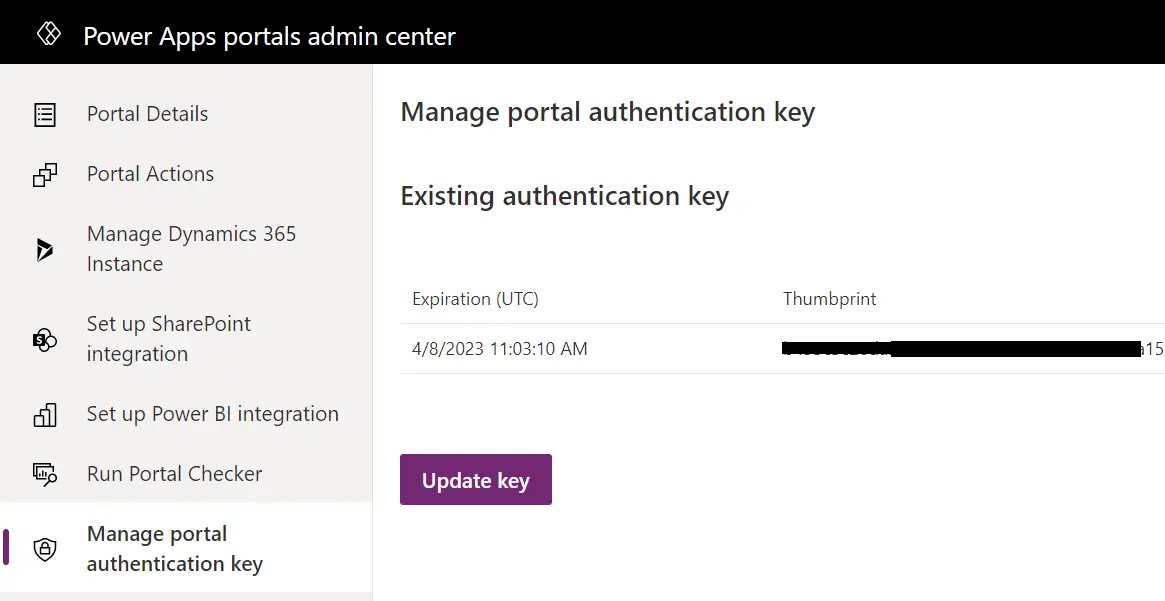
- Set up IP address restriction: By default, when you create a portal, it is accessible from all the machines (public or whoever can login). But you can allow only a few machines to open your portal by adding the IP addresses here.
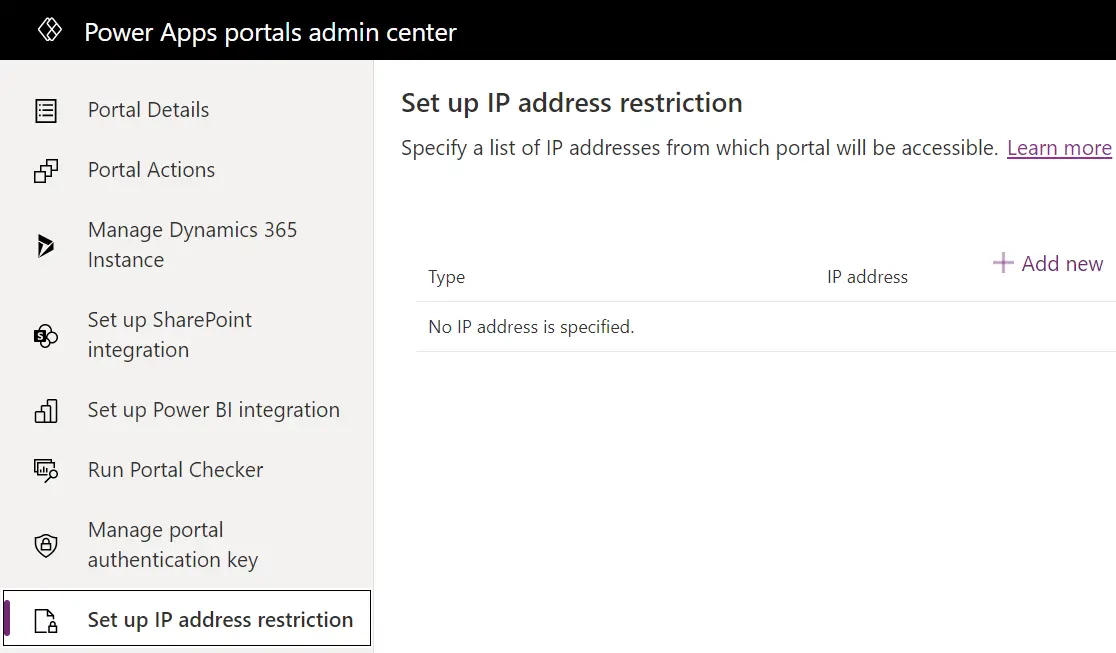
Power Apps Portal pricing/Licensing
- Power apps portals can be accessed for development within Power Platform license only.
- For end user, there are two types of licensing.
- Licensing on the basis of per month Logins
- Licensing on the basis of per month page views
- Please visit Microsoft site for exact pricing because they keep changing the licensing model.