You can
auto-send emails based on triggers like new files, new form responses,
SharePoint updates, calendar events, etc.
Automate an Outlook Email
- Go to Power Automate. Click Create → choose a trigger
type:
- Add a Trigger: When a new email arrives (V3) – from Outlook
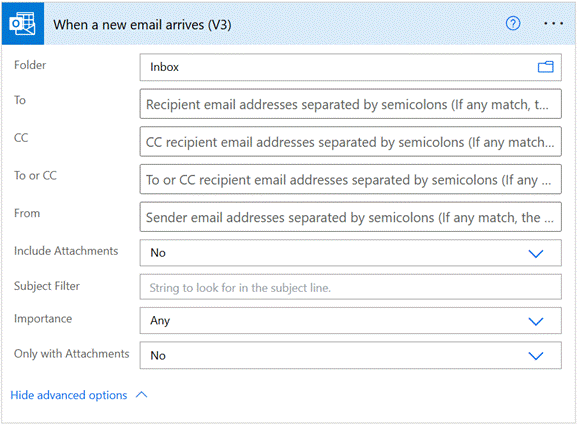
- You need to make sure about the
connection. The above trigger will start when an email arrives in the Inbox of
following (screenshot) outlook mailbox.
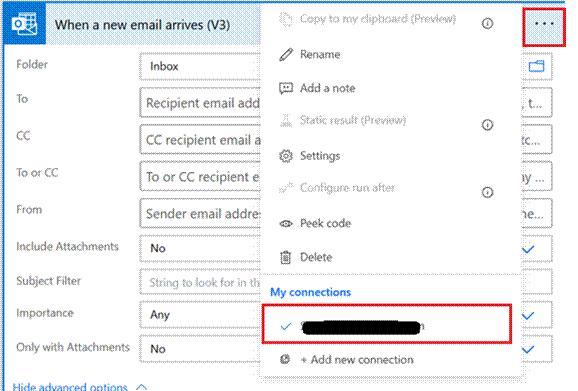
Add the "Send an Email (V2)" Action
Use the Outlook
connector:
Send an
email (V2) (Office 365
Outlook)
Fill in:
- To: recipient's email (can be
dynamic)
- Subject: e.g., “New form submission
received”
- Body: customize with data using
dynamic content
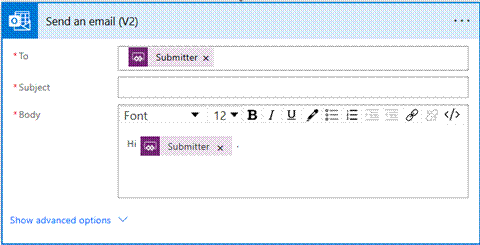
Save & Test Your Flow
Click Save,
then Test the flow using the trigger you've chosen.
That’s it!
The email will be sent automatically when your trigger condition is met.