The Switch activity in Azure Data Factory (ADF) allows
conditional branching within your data integration workflows, like a
"switch" or "case" statement in traditional programming
languages. It enables you to direct the flow of execution to different paths
based on the value of a specified expression. This is particularly useful for
scenarios where you need to execute different logic based on the outcome of
previous activities, the value of pipeline parameters, or other dynamic data.
What is the Switch activity in ADF?
Definition:
This is an activity in Azure Data Factory, using which, you
can run a set of activities if it matches a case (condition).
- This is like a Switch Case statement we
write in programming.
- You need to provide a Default case as well, so
if no condition matches, it will execute the default one.
ADF – Switch
activity implementation
Requirement:
- There are 2 numbers as an Input.
- Switch case for the symbols (+, -, *, /).
- Based on the symbol provided it should operate
on those 2 numbers (e.g., if case is + then add numbers, if * then multiply).
Implementation:
-
Cases: Define one or more cases within the Switch
activity. Each case has a specific value that, if matched by the expression
result, will cause the activities within that case to execute.
o
Case Value: The
specific value to match against the expression. If the expression matches this
value, the associated activities will execute.
o
Activities: Define the activities to be executed for
this case. You can add any control flow or data movement activities here.
-
Default Case (Optional):
Optionally, you can define a default case that executes if none of the
specified cases match the expression. This is like the default clause in
programming languages.
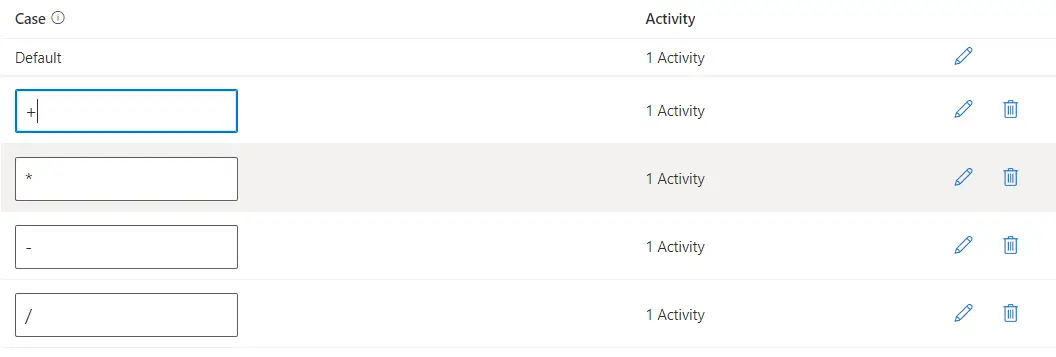
Usage Scenarios
of Switch activity in ADF
- Data
Routing: Use the Switch activity for routing data to different destinations
based on certain criteria, such as the source of the data, a value within the
data, or any other condition that affects where data should be sent.
- Workflow
Branching: Implement workflow logic that requires different execution paths
based on the outcome of a previous activity. For example, if a validation
activity determines that data is of inferior quality, you might branch to a
path that handles cleaning the data.
- Parameter-Driven
Logic: Drive pipeline logic based on parameters that may be set at runtime.
This allows for the dynamic execution of different pipeline branches based on
input parameters, making your pipelines more flexible and reusable.