In SharePoint, there’s a feature called Reusable Content that can be used to create Text or HTML content on a central location and then Site Owner can Re-Use that content anywhere in the Site collection. Let’s check out how.
Prerequisite to use Reusable Content in SharePoint:
The site should be of type Publishing Site or Publishing feature should be activated on the site.
To activate Publishing feature at,
- Site Collection Level , Go to Site Settings >> Site collection features >> Activate Feature SharePoint Server Publishing Infrastructure
- Site Level, Go to Site Settings >> Manage site features >> Activate Feature SharePoint Server Publishing
Once you activate Publishing feature, a list will be created with the name – Reusable Content. You can create HTML or Text value in this list and the same values can be used in the same site collection in Page Content field...
In Reusable Content List, by default there are two content types added.
- Reusable HTML
- Reusable Text
NOTE:
- This feature is only available in Site Collection. So, you can create a Reusable Content List in Root Web and use it in sub sites.
- You cannot use reusable content in Content Editor Web Part. You can add a Rich Text field in your page layout and then you can use Reusable Content value in that field.
How to create Reusable Content:
- Go to Site content >> Reusable Content List.

- In ribbon, click on New and select either Reusable HTML or Reusable Text.
Only one difference between both content types is that when you select Reusable HTML content type, you will get Reusable HTML column which is of type Publishing HTML and when you select Reusable Text content type, you will get Reusable Text column which is of type multiple lines of text.
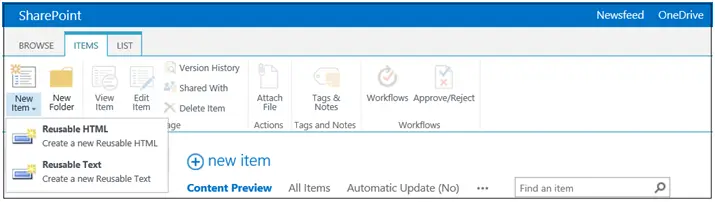
- Enter all the column values and save the list item. Below are the list of columns in the form and their usage.
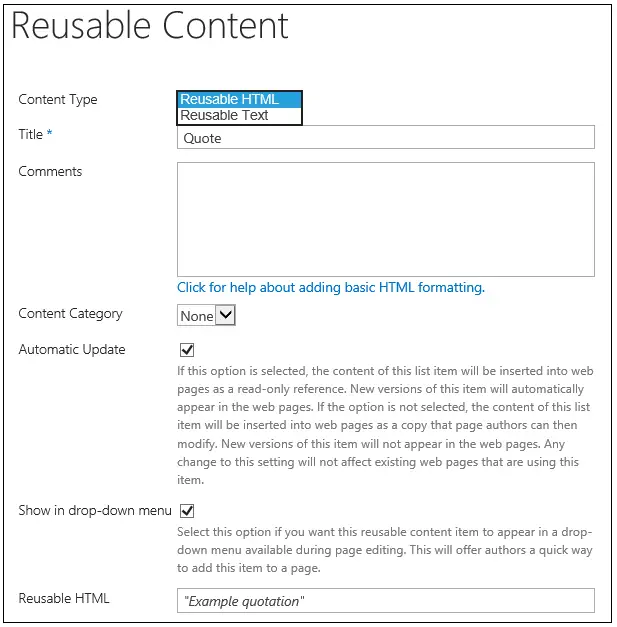
- Title – This is mandatory column and as name suggest this is the title of the reusable content you are creating
- Comments – This column is used to describe about the reusable content that you are creating. It is good development practice to write something about the reusable content value.
- Content Category – This is a Choice column. This is used to categorize the reusable content created in this list. You can notice that when the list is created, default view is grouped by this field.
- Automatic Update – This is a Yes/No (checkbox) field.
- If you select this and when you add this reusable content on page field, it will be linked so when you change value in reusable content, it will automatically be changed to wherever it is used.
- If you do not select it, the reusable content will be added as a local value in page field and the content author will be able to modify it. Next time if you modify the value in the reusable list, the local values will not be affected.
- Show in drop-down menu – This is a Yes/No (checkbox) field. If you select, this reusable content will be available in the drop-down menu at the time of editing the page content field. If you do not select, you can still use this Reusable content but only programmatically.
- Reusable HTML – (If Content Type is Reusable HTML) Enter reusable content, the actual content that you want to use, in Rich text format
- Reusable Text – (If Content Type is Reusable Text) Enter reusable content, the actual content that you want to use, in plain text format
How to use Reusable Content:
- Go to target Page >> Edit Page
- Click on Page Content field
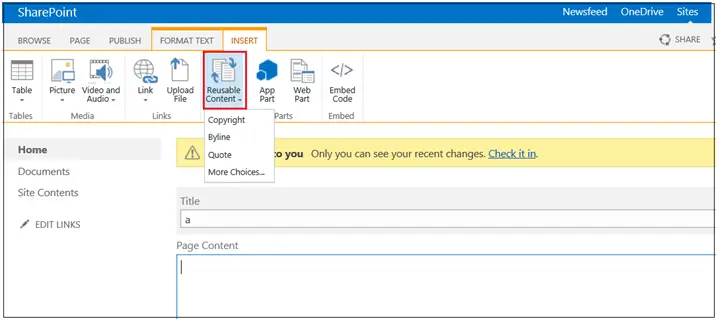
- Go to Ribbon bar >> INSERT >> Reusable Content
- You can select the reusable content that you want to add and it will be inserted in the field.
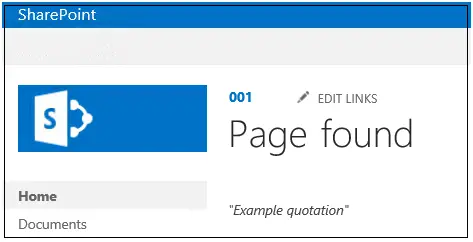
Conclusion:
Reusable Content is one of the most underutilized features in SharePoint. Architect of the application should think of ways to use it in the application and it can save a lot of time an effort especially in the cases where you want to apply same content at multiple locations.